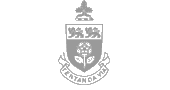Registering Your Clicker
You must register your clicker device id before using your clicker in your courses.
- Login to Student Web Services with your PassPort York username and password
- Click on My clicker device ID

- Click on Enter Device ID and enter the device id found at the back of your clicker device.

- After entering the clicker device id, click on Save Device IDbutton.

- Your clicker device id is now saved. You can use the Update Current Device Id button to update your device id at any time in your profile. You can also use the Delete Current Device ID to remove it altogether. Make use of the Cancel button to cancel the current action and return to the previous page.

- You are done! Click on the Logout button to logout of Passport York.