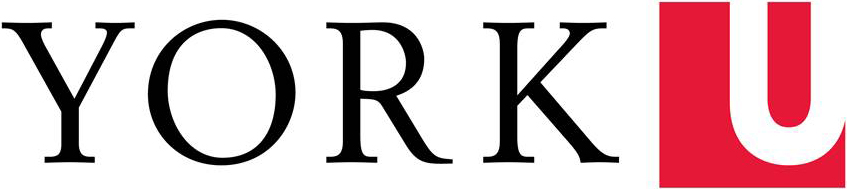Interactive PDFs
Purpose
Use to turn PDFs and various file formats into interactive digital Flipbooks to embed on websites.
Functionality
All York 2020 Website theme editors have the option embed PDFs on the website via a tool called ISSUU (basically the YouTube for PDFs). This tool allows you to make PDFs more interactive by making them flipbooks and bring them to life with product links, embedded videos, and built-in SEO.
How do you get it on your website:
Submit a request to cpadigit@yorku.ca and include:
- PDF Document (send attachment or link to download)
- PDF Title
- Description (optional)
- Identify if it is public (available to anyone) or unlisted (aka only those with a link can see it)
- Where you want it displayed (embed on web, ISSUU, or both)
Once the request is received the Web Team will take up-to two weeks to complete the request. In which case we will share back a link to the article and/or a embed code to add to your website. If you are embedding it on your website, you will need to navigate to the page you want it on > add the HTML Block in the position > Paste Code shared with you > Publish. When embedding it on your website do not embed the PDF smaller than a 50% of the page to ensure AODA compliance.
You will be able two following outcomes:
- Embed it on your website. See example here: https://www.yorku.ca/unsdgs/pdf-viewer/
- Have it as a stand-alone flipbook on ISSUU. See example here: https://issuu.com/york-university/docs/yorku_unsdg_report_2023
You can also create customizable “stacks” which are similar to playlists on YouTube so you can organize all your PDFs in a single bucket. See an example here on the York University profile: https://issuu.com/york-university/stacks
How to Add Modules
To add modules to the Gutenberg editor, follow these steps:
- Go to your WordPress Admin interface and open a post or page editor
- Click the plus button in the top left corner or in the body of the post/page
- You can either:
- Click on Patterns, scroll through them until you find the module you want to use or
- Search for the module you would like to add using either the module name or number
- Click the module to add it
The module will be added to the body of your post or page.
Things to note with ISSUU:
- PDFs can be made public or unlisted (your choice)
- Public PDFs can be viewed by anyone who goes to the York University profile: https://issuu.com/york-university
- Links on the PDF are auto-detected and will be added by the platform
- If you need to update a PDF, you can re-upload to ISSUU and it will remain the same link as the original
- Optional custom links can be added (on request)