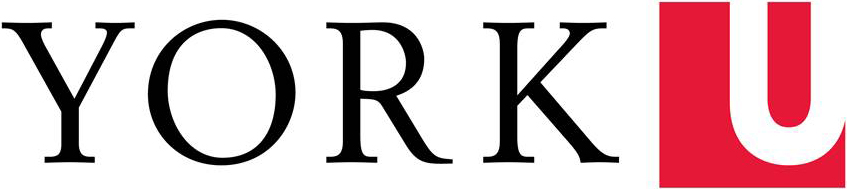Creating home page with banner
- Click on the Pages >> Add New menu to create a page
- Add a page’s title and content
- Add featured image
- Then click on the Publish button to publish your page
- Hover on Settings and click on Reading - select the created page as Static Page, Save
Creating secondary pages with banner
- Click on the Pages >> Add New menu to create a page
- Add a page’s title and content
- Add featured image
- Go to Page Attributes, Template and select secondary page template
- Then click on the Publish button to publish your page
Creating anchor links
Anchors are usually the main headings of your page such as H2-H6.
- Highlight the heading you want to create an anchor for. Then, click on ‘Advanced‘ from the Block view. Give your anchor a name in the ‘HTML anchor’ box.
- Now create a link with the anchor name you typed in the HTML anchor box by adding a # prefix.
Creating a NextGen Photo Gallery
These can be used on pages if you need to showcase multiple photos in a viewer style
- Activate the NextGen Plugin in the plugin list
- Follow the steps in the video to create and embed your gallery