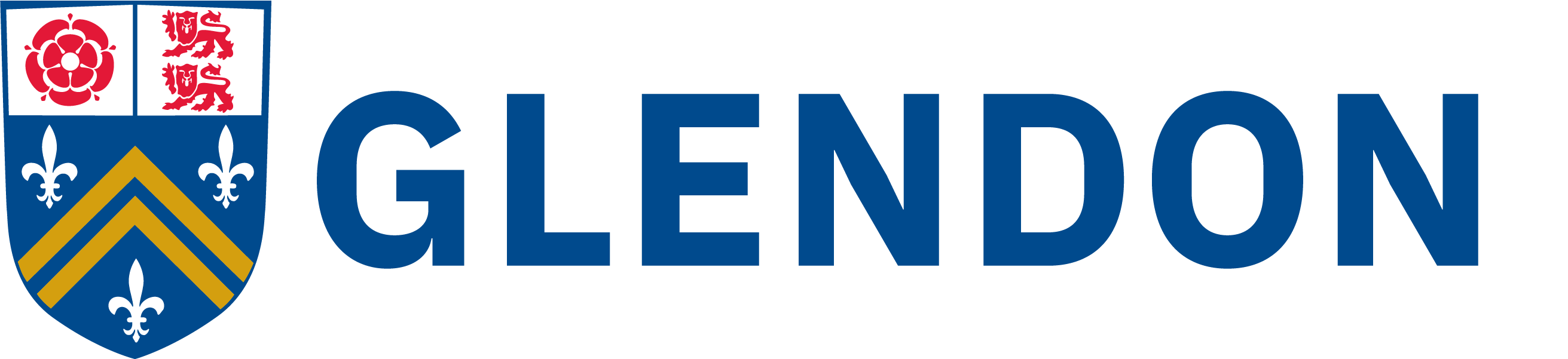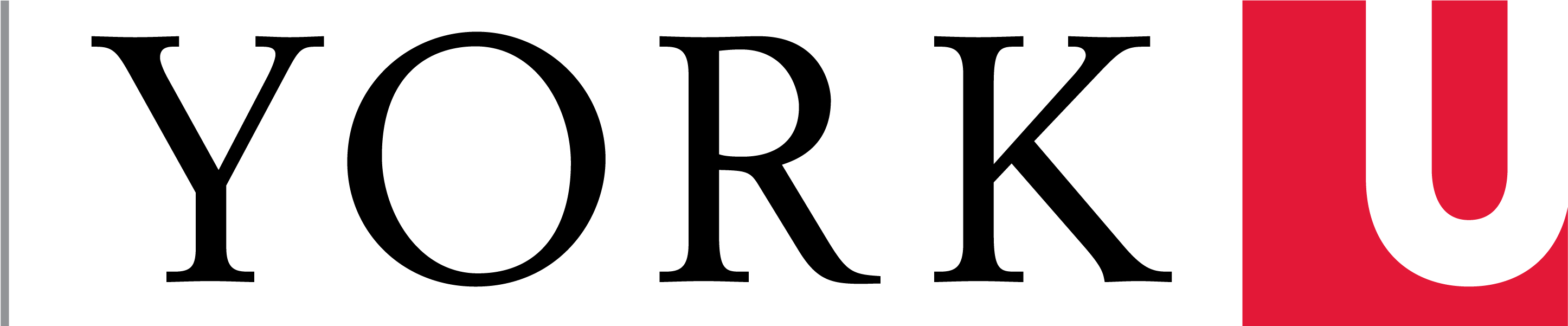Students:
- log into mail.my.yorku.ca.
- Click on the gear icon below your username on the top right of the page.
- Select settings.
- Click on the Forwarding and POP/IMAP tab.
- Click on Add a forwarding address.
- Enter a new forwarding email address and press Next.
- A confirmation link will be sent to that address. Log into that account and click on the confirmation link.
- Mail destined to your York address is now being forwarded to that email. Previous emails will not be forwarded.
Faculty/Staff:
- Go to office.com and log in using your Passport York username, followed by @yorku.ca (ex. jsmith@yorku.ca). Enter your Passport York password.
- Click on Outlook on the top bar of the page.
- Click on the gear icon near your username on the top right of the page.
- Click on Mail, close to the bottom of the page.
- On the left folder pane, near the middle, select forwarding.
- Click on Start forwarding and enter the desired email address to which you would like to forward.
- Click the save icon.
- Mail destined to your York address is now being forwarded to that email. Previous emails will not be forwarded.
Tags:
email, forward, gmail, imap, outlook, pop
Categories:
Last updated: 1 September 2021