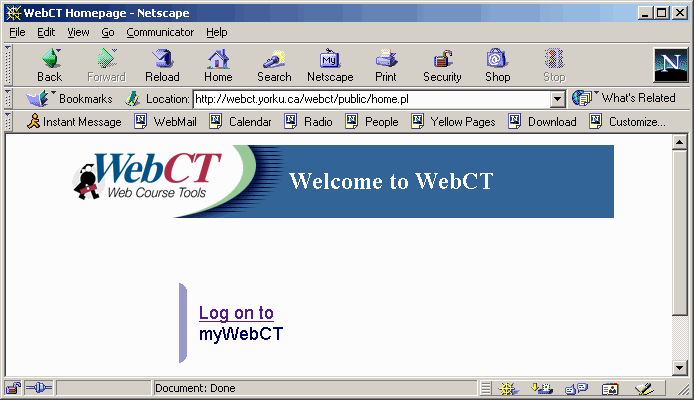|
Computing and Network
Services
Client Support Services
|
 |
2001-08-31
Getting
Started with WebCT
What is WebCT?
What do I need?
How do I get an account?
How do I log in to WebCT?
The myWebCT
page
The myWebCT page also
includes important info:
How do I log out of WebCT?
Need Help?
What
is WebCT?
(back to top)
WebCT means Web Course Tools. It a popular
web-based course management program which provides a course with
a web site plus communication and class management tools. WebCT
is different than just having a web site because it is password-protected
and only accessible to the professor, registered students and
TAs for a class.
What
do I need?
(back to top)
- All you need to use WebCT is access to a
web browser such as Netscape Navigator or Communicator (version
4.7x or higher but not version 6.x) or Internet Explorer (version
5.0 or higher but not IE 5.5 with SP1.) In your browser, you
will also need to enable Java and set the cache to always reload
a page.
- Netscape for the Mac and PC are available
to download from: http://www.cns.yorku.ca/software/download/
To find out the version of your browser: run the program such
as Netscape or Internet Explorer. From the Help menu, select
About Navigator or Communicator or About Internet Explorer.
Netscape Navigator:
1. Select the Edit menu and then choose Preferences
and Advanced.
2. Make sure the Enable Java and Enable JavaScript
boxes are checked.
3. Click the + sign next to Advanced to see
more options.
4. Select Cache.
5. Select the Every Time radio button at the
bottom.
6. Click OK.
Internet Explorer:
1. Select the Tools menu and then choose Internet
Options.
2. Select the Advanced tab.
3. Locate Java VM (or Microsoft VM) in the
list.
4. Make sure the Java console enabled and
Java logging enabled boxes are checked.
5. Select the General tab.
6. Select the Settings button from Temporary
Internet Files.
7. Select the Every Visit to the Page radio
button.
8. Click OK
9. Click Apply.
10. Restart your computer if you checked the
Java console enabled box.
AOL Connections:
WebCT recommends the following for AOL users:
1. If you use America Online (AOL) for Web
access, you will need the AOL version 4.0 or higher client and
the Internet Explorer 5.0 browser. Do not use earlier versions
of the AOL client with earlier versions of Internet Explorer,
as you will have difficulty accessing many of WebCT features.
2. For best results with AOL:
Connect to the Internet using AOL version 4.0 or higher.
Open a private chat within AOL (this allows the AOL client to
remain open, without asking if you wish to disconnect while minimized.)
3. Minimize AOL.
4. Launch a recommended browser such as Netscape or Internet
Explorer.
How
do I get an account?
(back to top)
- You must use the MAYA computer account management
system to activate your WebCT account. You can access MAYA from
the website: http://apps.yorku.ca
- After you log into MAYA, choose Activate
New Account, then choose WebCT and follow the instructions
to select your WebCT password.
- You can also change your WebCT password within
MAYA.
- Your WebCT username is your regular
username from MAYA such as yu123456 or jzsmith.
- Your WebCT account will be active in approx.
30 mins.
- To exit from MAYA, click the Logout
button.
How
do I log in to WebCT?
(back to top)
- Connect to this web site: http://apps.yorku.ca
and choose WebCT.
- Click on the Log on to myWebCT link,
and enter your username and the password that you created in
MAYA. Your username must always be typed in lower case.
- This will take you to the myWebCT
page where your courses are listed.
- Course enrollments are updated every 30 mins.
After your WebCT account is active, you might need to wait a
short time, approx. 30 mins, in order to see your course listing.
You will then see your myWebCT page.
- If you have registered for the course after
it has begun, you might need to wait up to 24 hours before you
see the course listed on your myWebCT page.
- On campus, you can access WebCT in the Steacie
computer labs as well as in the Library bearpit.
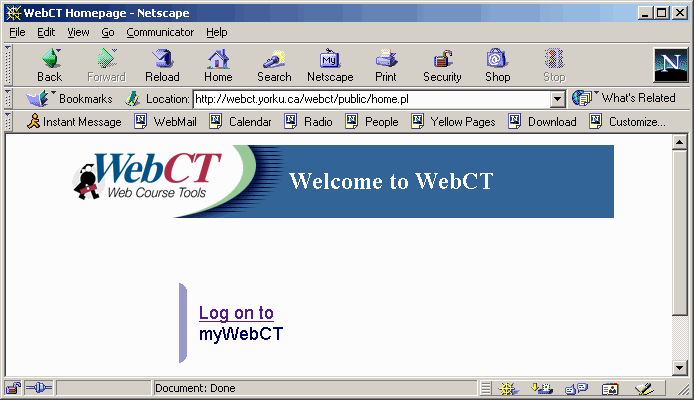
The
myWebCT page
(back to top)
Under Courses, simply click on the title of
your course to go to your Course Home Page.

The
myWebCT page also includes important info:
(back to top)
- Announcements: WebCT server outages will
be announced in advance in this section.
- Institutional bookmarks includes links to
useful York web sites.
- Personal bookmarks allows you to link to
your favourite web sites.
- You can look at new calendar items, new mail,
new discussion postings, new grades, new quizzes or new assignments.
Click on the links such as:
"There are new calendar postings" or "There are
new grades available"
- Once you have finished checking these new
updates, click on Home at the top of your course to go back to
your course homepage.
How
do I log out of WebCT?
(back to top)
- To log out of WebCT, you must exit
the browser. If you are running multiple copies of your Internet
Explorer or Netscape program, you must exit from all of the open
windows.
- In Netscape, from the File menu, select EXIT.
Reply YES to the message asking to close all windows and
exit Netscape.
- In Internet Explorer, from the File menu,
select Close. You need to repeat this step for all open Internet
Explorer windows.
- This is especially important if you are working
in a lab or at a publicly accessible computer. Otherwise, the
next person using the computer will be able to access your account
and course information.
Need
Help?
(back to top)
- Inside WebCT, you can get help by clicking
on the HELP link at the top of every window.
- The WebCT Student Resource Centre also provides
numerous resources on the web at: http://webct.com/oriented
- If you need additional help with WebCT, please
feel free to send email to:
WEBCT-L@YORKU.CA or call CNS Client Services at (416) 736-5800
(from off-campus) or x55800 (from on-campus.) You may also obtain
assistance in person from the HELPDESK in T128, Steacie Science
Building.
- CNS Client Support Services (the HELPDESK)
can also assist you with MAYA or WebCT password problems.