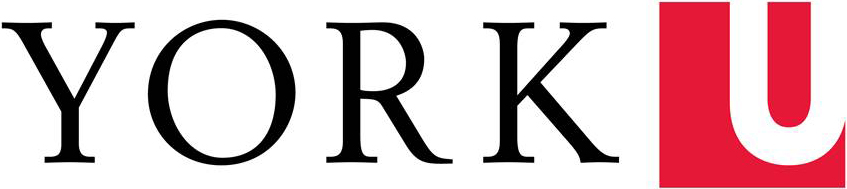All postings are available on the York University Employee Career Portal – YU Hire. You can click the link located from “Faculty and Staff” homepage or you can enter the URL directly www.yorku.ca/yuhire into your web browser. Please ensure you are using Chrome as your browser.
York University employees must apply to jobs on the Employee Career Portal – YU Hire. If you are a current York University employee and/or are using your rights under a collective agreement to view and/or apply to jobs, you MUST log into YU Hire to access the York University Employee Career Portal.
In order to be considered as an internal applicant, York University employees in bargaining unit must apply for jobs through the Employee Career Portal – YU Hire. As per Article 12.02(f) of the YUSA-1 Collective Agreement, to be considered an internal applicant, employees in the YUSA-1 bargaining unit must submit the application 5 working days following the first day of posting. This is referred to as the “Posted Date” on the job the posting. This applies to YUSA-1 internal and YUSA-1 Concurrent postings. Please refer to the “Posting Intent” on the job posting. If not filled by an employee in the YUSA-1 bargaining unit, employees in the YUSA-2 bargaining unit who have applied within the first 5 days from the “Posted Date” will be given preference.
If you are experiencing technical difficulties with your PPY account, visit the Computing for Faculty & Staff website, you may also send an email to askit or call 416-736-5800 or ext. 55800.
Currently, there is no filter for this type of criteria. Please refer to the posting intent listed on each job posting.
If you did a previous search and selected criteria, you must reset the filters to access the full listing of jobs.
Once you have submitted your application you will see a confirmation message on your screen, this indicates that your application has been successfully submitted. You can also log into your account and click on Track my Applications to see notifications for all the jobs that you have applied to.
York University offers accommodation for applicants with disabilities in its recruitment processes. If you are contacted by York University regarding a job opportunity or testing, please advise the hiring contact if you require accommodation.
If an employment questionnaire is assigned to you, it will appear in the job application widget of Track my Applications with a checkbox and link to the title of the questionnaire. Visit Using YU Hire: York University’s Employee Career Portal for instructions on completing employment questionnaires.
If the hiring manager has requested you to attach any additional documents, a Supporting Documents (to submit) link will appear in the job application widget on the Track my Applications page. Visit Using YU Hire: York University’s Employee Career Portal for instructions on adding supporting documents.
If you are offered a job, you will receive a notification and there will be an Offer Letter link (to submit) in corresponding posting widget and under the Candidate section of Track My Applications. Visit Using YU Hire: York University’s Employee Career Portal for instructions on accessing and completing your offer letter.
If you have any questions pertaining to the offer, please contact the hiring manager via the email in the offer letter to discuss.
In order to successfully transition to your new role, you will receive an email indicating that you have been assigned to a unique onboarding path. Important: Once you click the sign button, the description will disappear for the task, so only click the sign button when you are truly finished the task. Visit Using YU Hire: York University’s Employee Career Portal for instructions on completing onboarding tasks.
At any time, you can return to the Onboarding path to continue completing your activities. Visit Using YU Hire: York University’s Employee Career Portal for instructions on completing onboarding tasks.