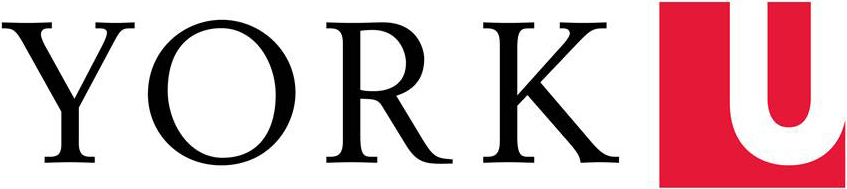The York Computing for Faculty and Staff website has detailed information for all aspects of computing accounts, services and resources.
Sponsored Account Request (for Guests)
Who can request a Passport York Guest Account?
A Faculty Member, Chair, Director, Manager or Administrative Coordinator/Assistant is required to complete the form to sponsor a guest-faculty, guest-staff or guest-student to obtain a Passport York Account.
Notes:
- For Zoom participation, there is no need to request a Sponsor Passport York Account as you can add your guest through Zoom, which will override authentication for your guest. Please review the following video for instructions for adding a guest to your zoom meeting.
- Students auditing a class need to go through the Registrar’s Office for documentation and processing and the RO staff will request the guest account on behalf of the auditing student if they approve it.
- For eClass access, one overnight run is needed for the systems to be able to connect your new account. Once you have your Passport York Account, on the following day please login to eClass and update your profile. Once you do this, then notify the requester to add you to the specific eClass course.
Follow the steps below for a Staff Passport York guest sponsorship.
- Navigate to the ASK IT Sponsor Account page and log in with your Passport York account.
- Please ensure to answer the question that: This person will not have an Employee ID - to continue the request.
- Once the Passport York staff account is created and the temporary password is updated by the guest at Manage My Services mms.yorku.ca then specific access to a system/web site can be processed (example YU link, eClass/Moodle etc.). For most accesses, one overnight run is needed for the systems to connect the new employee data.
Special Circumstances with Employee Hirings:
If you have an urgent situation and require a sponsor account for an upcoming new instructor or TA hiring that has no York U Employee number, please email esohelp@yorku.ca and explain in detail your reasons along with the name and email of the new employee. Please do not fill out the Sponsor Account form. eServices we will provide you with the course of action.
Please keep track of any special circumstance employee PY account for your own record keeping purposes to ensure a temporary PY account gets merged with the employee PY account. To merge the two accounts please email UIT at: accounts@yorku.ca. This will be done on the back end and there is no impact to the employee on the front end.
Multiple Sponsored (Guest) PY Account Requests
If you have more than 10 guests that you would like processed, instead of filling out the form multiple times, send an email to askit@yorku.ca and include a spreadsheet that covers all the fields noted in the form and add ATTN: Leonard Chow.
- Sponsor: (the sponsoring faculty member emp#)
- First name of guest:
- Last name of guest:
- Phone # of guest:
- Address of guest: (personal email address)
- Expiry date: (maximum of a year)
- Other info: (i.e. why are they here? What class are they participating in)
- Services: (e.g. they need to access my Moodle course, and they need AirYorkPLUS wireless)
UIT will process the request so each guest gets a username and password (usernames will be of a yu123456 type). When you get the list of login credentials, please communicate to your guests.
Staff PY Accounts for Part-time Academic Hires
Part time academic staff with Staff Passport York Accounts, will keep their accounts active if they continue to be hired at York University year after year.
If there is a gap period of over 13 months from the time they were hired, then their Passport York Account will no longer be active.
Regardless of the circumstance, please have them try to log in to a York system with their STAFF Passport York account, if they have any issues please have them contact askit@yorku.ca and copy the Administrative Assistant. They should include their employee number (can be found in ARMS) and their Staff Passport York username. Please assist where you can with providing this information.