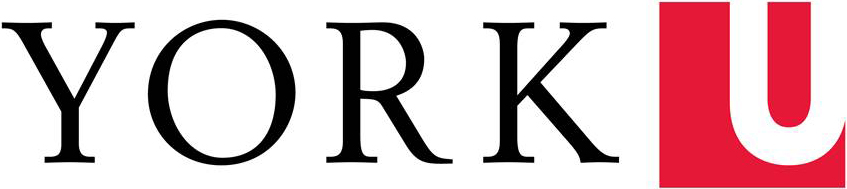Are you looking for digital supports to help practice your language skills? Do you have an upcoming assignment to complete for class? Either way, you've come to the right place. MLC computers are equipped with several programs designed to help you enhance your speaking and writing abilities in nearly 20 languages. Find instructions and tutorials for these language learning tools below.
MLC language learning software includes…
- Antidote
- Audacity
- Field Linguist's Toolbox
- GoldVarb
- Higgins
- Linguist's Shoebox
- Microsoft Word
- MonoConc Pro
- Praat
- R by Datacamp
- Sound Forge
- Teach Yourself Swahili
- WaveSurfer
Software Instructions & Tutorials
Antidote
Antidote is a reference tool that combines definitions, conjugations, synonyms, grammar, style, typography, punctuation, and a corrector all into one software for the French language.
- Antidote 10 User Guide (PDF) - View the guide sections on pages 131-164 for instructions related to Antidote on MLC computers.
Audacity
Audacity is an audio recording/editing software that allows users to manipulate audio and make audio enhancements when needed. Its friendly user interface allows users to simply make changes with little to no challenges faced.
Field Linguist's Toolbox
Toolbox is a data management and analysis tool for field linguists. It is especially useful for maintaining lexical data, and for parsing and interlinearizing text, but it can also be used to manage virtually any kind of data.
GoldVarb
GoldVarb is an application for carrying out variable rule analysis and associated data manipulations and displays.
Higgins
Higgins is an interactive instructional resource that allows users to practice phonetics.
Linguist's Shoebox
The Linguist’s Shoebox helps field researchers integrate various kinds of text data (lexical, cultural, grammatical, etc.). It has flexible options for selecting, sorting, and displaying data. It is especially useful for helping researchers build a dictionary as they use it to analyze and interlinearize text.
Microsoft Word
Microsoft Word is a widely used commercial word processor used for drafting documents.
MonoConc Pro
MonoConc Pro is a fast concordance (text searching) program with an excellent user-interface. It is used in the analysis of English or other texts (Spanish, French, Japanese, Chinese, etc.) for linguistic or language teaching and language learning purposes.
- MonoConc Pro Manual (PDF)
Praat
Praat is an audio recording tool that allows users to edit sounds by manipulating the intensity/pitch/duration of the sound. It is used to analyze speech and is an extremely useful tool in phonetics.
- Praat Workshop Manual (PDF)
R by Datacamp
R is an elegant and comprehensive statistical and graphical programming language.
Sound Forge Audio Studio
SoundForge is another audio recording/editing tool that allows users to manipulate and polish the recorded audio. There are several features that can improve the overall quality of the audio.
- SoundForge Manual (PDF)
Teach Yourself Swahili
Teach Yourself Swahili is an interactive course that is designed to provide you with an easy way to learn to speak, read, and even write Swahili words.
Using Accented Characters
Typing accents is easy using the US international keyboard, which is installed on the MLC computers.
The apostrophe becomes a "dead key" so that it can be used in combinations to produce accented characters.
Below is a list of the most common accents and punctuation marks and how to type them. To obtain an accent on a capital letter, type shift plus the letter in question.
WaveSurfer
WaveSurfer is an audio editor widely used for studies of acoustic phonetics. It offers an interactive display of sound pressure waveforms, spectral sections, spectrograms, pitch tracks and transcriptions.