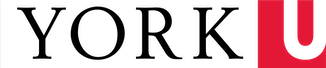Some of the library’s e-books are provided to us through Scholars Portal. The way to access the Scholars Portal books is different from the way we access books on the ebrary platform. You can tell that the book is a Scholars Portal e-book if you see "Borrow this E-Book" above the cover image of a Scholars Portal Books book.

You will need to follow a specific process to download the e-book onto your personal computer or device. It will not work on a public computer, and you cannot browse the book before downloading it:
- Download a program that supports Adobe IDs:
- Adobe Digital Editions is the application that we recommend for desktop computing
- Bluefire is recommended for use on tablets.
- Full list of compatible software
- Create an AdobeID if you don't already have one.
- On the Scholars Portal page for the book, click the orange "Borrow this E-Book" text then the blue "Download your book here" button.
- Then a file ending in the extension .acsm will download. This file should automatically open in Adobe Digital Editions, but if it doesn’t, right click on the file and choose "Open with…" then Adobe Digital Editions.
Your book will now open in Adobe Digital Editions. After 72 hours, it will be returned automatically. You may return it earlier if you finish with it sooner.
For more general information on e-book platforms, see this campus guide.
The Digital Rights Management restrictions on the Scholars Portal e-books vary and are not always the same as the restrictions on the ebrary books. The Scholars Portal books:
1. Must be borrowed in their entirety, not just a chapter at a time.
2. Cannot be browsed (i.e. must be checked out to look at; no partial downloading for the bit you want).
3. Can only be used by one person at a time (single-user access) unless the catalogue says we have more than one “copy.”
4. Are checked out for 72 hours (3 days) at a time, at which point the book disappears along with any highlighting and any annotations you may have made on it.
5. May be renewed.
6. Cannot be placed on hold.
7. Cannot all be printed; some books can only be read (depends on what exact type of licence they have, which is not easy to determine). For books that permit printing, the maximum amount allowed is 20%.
8. Need to be used with a reader that is compatible with Adobe Content Server (ACS), because books are not PDFs (see point no. 1 in the first list). There should be a prompt from the reader to do this. The e-book can be read by you on multiple devices if it is downloaded and opened under the same Adobe ID. You have to be careful, though, because an Adobe ID can only be used on a maximum of 6 devices ever. If you are on a public computer, and find one of these books to check out, e-mail the .acsm file to yourself to check it out on your own device.
Troubleshooting and Miscellaneous
1. If it says “unable to download: already fulfilled by another user” someone else has already downloaded and opened the book.
2. If it says “unable to download: already returned” you may have accidentally returned it: refreshing should bring it back.
3. When you are in, you have a reading panel and a library shelf. The ribbon says if your book has expired. For unexpired books, click on the ribbon to see the time remaining for the book. It also says what rights you have to print/copy the book and has the button for returning the book before it is due. If you click on a book and get an “unable to return: bad loan” message you are trying to return a book that has already been returned. If the book has expired, you have to start from scratch to borrow it again.
4. The most common problem people have is using Adobe Acrobat Reader instead of Adobe Digital Editions.
5. Sometimes people using Chrome or Bluefire encounter problems.
6. LibAnswers has answers to a number of users’ questions - select “borrowable e-books” from the topics dropdown).
7. There is a handout on downloading Adobe Digital Editions etc. from LibAnwers.