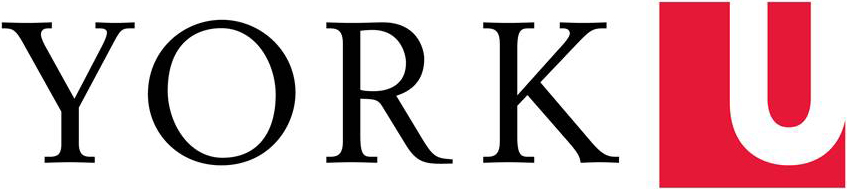What is changing?
- The purchase requisition process is digitized, and POs are automatically generated.
- Purchasers no longer have to fill-in a purchase requisition form or a change order form.
- Reviews and approvals would all be done and automatically routed in Sm@rtBuy.
Why is the change being made?
- The purchase requisition form is manual and time consuming for purchasers to complete.
- The form is not always completed correctly by the purchaser.
- Purchasers have no visibility over the progress of the requisition once they submit their documents.
- The process is now integrated into PeopleSoft and eReports.
Transition Q&A
If you have any question relating to a Purchase Requisition or Purchase Order that was submitted before the launch of the new PRPO project, please reach out to purchase@yorku.ca.
New Process Q&A
If you have any questions that are not listed below, please reach out to the Sm@rtBuy team.
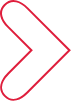
Need more help?
For all other concerns or enquiries, reach out to the Sm@rtBuy team at smartbuy@yorku.ca