To new students (and their parents) who are looking to get a computer for the upcoming university school year, here are some tips (via my Twitter thread)
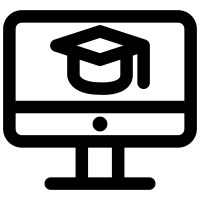
Computer c/o the noun project
Update (Nov 2020)
Thinking of getting a new Mac in 2020 or 2021? Think again. Details below.
How much?
Get what you can afford. Most people will spend between $500 and $2000 for a computer. $1000 - $1500 will get you a phenomenal machine that will likely last a long time.
New or old / used?
2nd hand is perfectly fine. Old computers are fine, too. I used a 2012 MacBook Air until 2018. I had loaded it with as much memory (RAM and SSD) as I could when I bought it. That helped.
Desktop or Laptop?
Laptop. Portability is key.
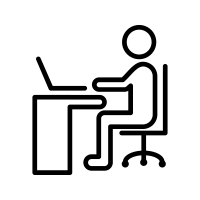
Laptop is better. Image c/o The Noun Project.
How much memory?
Get as much memory as you can.
- 8GB of "RAM" minimum on a new machine. 16 GB or more if you can afford it.
- 512 GB "hard drive" or "SSD" (where you save your files) is good. Making videos? Get 1TB or more. (RAM is the "thinking" memory, while SSD is for files)
The more "RAM" you get the faster your computer works. The more SSD you get the more files you can store. Most people will be fine with 512 GB of SSD for files... but video work and other intensive, non-documents usually mean needing 1TB or more.
Mac or Windows?
Mac or Windows PC? I use both, but most people will get better mileage out of Macs. Reach out to your program's department & find out if they use software that only runs on Windows PCs. Want a Mac w/ Windows on it? Get 16 GB of RAM and over 512 GB SSD (hard drive) w/ VMWare or Parallels if you can afford it. Less than that will still work (4 GB RAM 128 GB SSD is really bare minimum and you'll need to be constantly cleaning your computer's insides to keep it running properly).
Macs have an automatic "time machine" backup system. It's saved my bacon a few times. It's truly amazing and seamless. There is nothing quite like it on Windows.
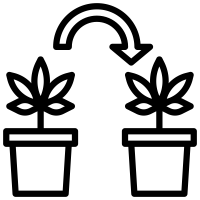
Make a "clone" of your files with a backup system. Mac Time Machine is the best one out there. (image c/o The Noun Project)
Computer Science version of the answer
Get a Mac unless you are good at maintaining (or are a sucker for punishment) a Linux distribution on your laptop. Windows is a surprisingly good alternative to Linux these days, too, with VS Code, IntelliJ and PowerShell on Windows 10.
Engineering version of the answer
Get a Mac unless you need to use Solidworks or some CAD or FEA software that is really graphics intensive and Windows only (most Mechanical Engineers and some Civil Engineers). For some EE students, that might apply to you, too, if you need to use an FPGA or circuit simulation program. In all cases you may be able to get away with a Mac using Bootcamp or Parallels / VMWare.
Answer for 2020 and 2021 (M1 processor Macs)
Simply put, don't buy an ARM-based Mac until at least 2022. These are the M1 chip'd MacBook Air, Mac Mini and MacBook Pro announced in Fall 2020. Why? Because the Engineering and Computer Science applications won't support these computers or be stable until 2022 at the earliest. See this Twitter thread regarding Python for some justification.
It's not just the basic applications that need updating, but all the libraries and toolboxes associated with them that need updating, too. Some of these are maintained by volunteers or small software shops. It will take time. Let others be the guinea pigs.
Besides, you should never buy the first revision of a new type of computer hardware, from Apple or from anyone else. There are always bugs that need fixing.
Computer vs. Smart Phone vs. Tablet?
Should you get a Computer, a Smart Phone or a Tablet (iPad or Android)?
Computer if you can afford it. Writing on a Smart Phone or a Tablet (iPad or Android) is difficult and slow. But your program may be designed to deliver classes on small screen devices (most aren't).
While I don't recommend an iPad (pro or regular) or Android Tablet, the Windows Tablets like Microsoft's Surface and Surface Pro are fantastic. Lenovo, HP and other traditional Windows laptop makers also sell Windows Tablets. They're great.
I use a Windows tablet and smart phone to write notes using OneNote and other applications and synchronize it with my Mac laptop. I think most people do something similar.
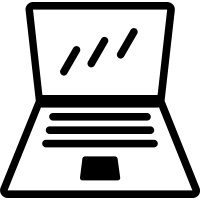
Laptops continue to be the best machines for students. laptop image c/o the Noun Project
Screen size
One of the reasons that laptops or desktop computers have an advantage over smart phones and tablets is screen size. It's just easier to read and write on a bigger screen. On a laptop, 13 inch screens are really the minimum. 15 inch screens are nice if you don't have an external screen.
You may find it more affordable to get a 13" laptop and an external 24" monitor (for work at home) than a comparable 15" laptop. You'll probably find a 13" laptop a better investment for transportation.
External devices
1. External monitor. 24" - 30" will cost you $200 - $500. Some are smart phone or tablet compatible. Reading & writing are better them.
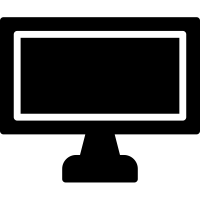
External Monitor (c/o the Noun Project)
2. An external backup drive. $100. Don't trust Google Drive or Dropbox only. If you set up the external drive right it will even make a copy of Google Drive or Dropbox. Handy if ever someone hacks your account or your internet connection is flaky. The Mac "Time Machine" system is the gold standard for backing up. You can even have two different backup drives, one in your apartment and another at your parents so that you can backup when you go to do laundry.
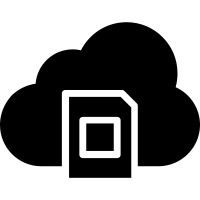
cloud storage (c/o The Noun Project)
3a. A powerbar with surge protection. $25.
3b. A UPS. It's a powerbar with a battery. $100 for a 400 VA or 750 VA version. 4. A printer. $150 for a black and white laser from Brother or Epson, etc. Most economical. Ventilate it. Fumes are bad.
4. A padded laptop bag. $50 - $100. I once slipped on ice and fell on my backpack, with an unpadded laptop inside. I bent it in the fall.
Consider a slightly cheaper laptop with the right mix of external accessories.
Which Chip?
Intel i3, i5 or i7? i5 processors are the "sweet spot" between affordability and capability.
Graphics Card
Graphics cards? I have no idea. Whatever comes with my computer is fine. The same goes for most people.
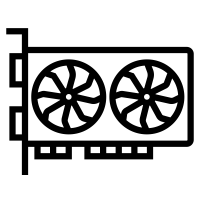
graphics card c/o The Noun Project
USB Hub
Should I get a USB hub? Yes. One for home and maybe one for your school bag. @STARTECHdotCOM (https://www.startech.com/CA/) makes really good ones that generally work for _both_ Windows and Mac. For any modern laptop with USB-C, get one rated for 60 Watts "Power Delivery" (PD) or more. I really like the Startech DKT30CHVSCPD for both my HP Elite X2 and my MacBook Air.
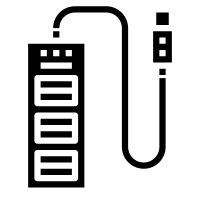
USB Hub c/o the Noun Project.
Write your name on your Device
Finally, get a Sharpie marker & write your name, phone number & email address on your device. Same thing for your power plugs and USB cables. Use a silver sharpie if you have a black device. Use a black sharpie otherwise. Put a piece of transparent tape overtop of your writing.
Oh, some of you may be wary of putting your actual phone number or email address on your computer or power plug because of concerns regarding identity theft, stalking, etc. That's fair. The folks at return.me have a good service. Or use parents' email or phone #.
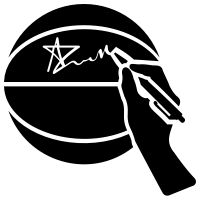
Write your name and contact information on your computer. (image c/o the Noun Project)
A really good alternative to this post is found on Reddit (usually a bad place to look for info, but this is exceptional).
Images on this page c/o The Noun Project. Used as per my subscription to the Noun Project.
James Andrew Smith is an associate professor in Electrical Engineering and Computer Science Department in York University's Lassonde School. He lives in Toronto, Canada. While on sabbatical in 2018-19 with his wife and kids he lived in Strasbourg, France and taught at the INSA Strasbourg and Hochschule Karlsruhe and wrote about his personal and professional perspectives. You can find him on Twitter.
