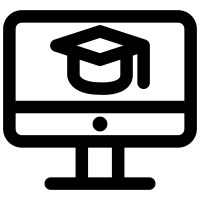
Incoming engineering and computer science students often ask "which computer should I get?" when preparing for university life. I tackled this a few years ago on Twitter and in my previous blog posts in 2020, 21 and 22. The basics remain the same:
- Laptops are useful tools
- Macs are fine for most ("Air" not "Pro")
- Windows may be required in some majors (MecE, CivE, etc.)
- iPads and phones are accessories, not laptop replacements
- Biggest screen & lightest laptop you can afford
- Budget at least $1000 - $1500
- Second hand is okay
- Refurbished is okay
- As much memory as you can get
- 16 GB of RAM is the "sweet spot"
- 512 GB to 1 TB of mass storage is ideal
- Accessories are vital:
- A paper notebook for quick notes & drawing
- USB-C accessories (hub, extra power, etc.)
- At home:
- Printer ($100-$200)
- External monitor ($200 - $500)
- Backup USB hard drive ($75 - $150)
I'm writing this from the perspective of a professor who teaches first year and second year programming classes for general engineering and computer science students. I see how students use their laptops successfully and see common mistakes that trip them up.
The Summary: Windows or Mac, but not the iPad.
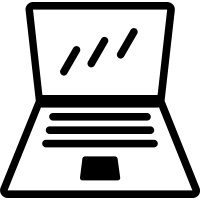
Get the lightest laptop with the biggest screen and most memory you can afford. If you're in Software Engineering or Computer Science, a Mac is a really great option, but if you're in Civil or Mechanical Engineering, get a Windows computer. If you want a tablet as your primary device, only get a Windows tablet but an iPad can work as a secondary note-taking device.
Again: you can't use an iPad or your phone as your primary computing device. Most engineering programs won't run on iPads. Period. They're great as a secondary computer, but you can't use one as your primary computer. Same goes for ChromeBooks.
Don't take my word for it -- check out these YouTube overviews
- Mechanical Engineering
- Programming (CS / SoftE)
Also, consider how students in a related field, Architecture, use their laptops. The skill sets and jobs done by Architects are complimentary and overlap with Engineers and their recommendations and online videos tend to be better polished and well explained.
Looking for solid advice on general mobile devices, including laptops? Lisa at Mobile Tech Review has some good suggestions. Other interesting channels include Just Josh, Marques Brownlee, and Alex Ziskind's channels are also good.
How much?
Get what you can afford. Most people will spend between $500 and $2000 for a computer. $1000 - $1500 should get you a phenomenal machine that will likely last a long time.
Take advantage of educational discounts and refurbished pricing. Most companies have sales for students or have dedicated "education stores", like Dell and Apple.
The Apple Refurb, Microsoft Refurb, Newegg Refurb and Dell Refurb stores are all good options and provide deeper discounts for quality "older" that are used but "recertified."
New or used?
2nd hand is perfectly fine. Old computers are fine, too. I used a 2012 MacBook Air until 2018. I had loaded it with as much memory (RAM and SSD) as I could when I bought it. That helped.
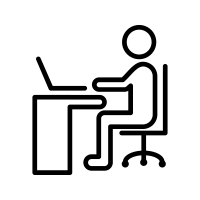
Desktop or Laptop?
Laptop. Portability is key.
You'll need a laptop as you'll be working physically on campus for many of your courses. You'll also participate in group work which can happen outside of the classroom or lab, so you need to be mobile.
How much Memory?
Get as much as you can. Aim for at least 16GB RAM & 512GB storage.
RAM
Aim for 16GB of memory in most cases. If you're really tight for cash, you can get away with 8GB, especially on a Mac. Never get less. Realistically, new laptops should have at least 16GB, especially on Windows. Most students don't need 24GB, 32GB or 64GB of memory on their laptops -- it's a nice option if you have lots of extra money. However, it's better to save those upgrade dollars for more important things (see accessories below).
The only real exceptions are students that do computationally intensive tasks, including Mechanical Engineering students doing CAD and CFD tasks, as well as computer science and software engineering students working with machine learning and virtualization. In those cases, increasing your RAM to between 24GB and 32GB might make sense. However, you may get better value out of a desktop computer for those specific tasks.
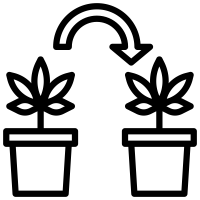
Hard Drive / SSD + Backup
You really shouldn't get less than 512GB. Try to aim for 1TB if you can afford it. If you can't afford more than 256GB or 512GB, then consider investing in a small 4TB external drive, with a USB3 or USBC connector, for external storage and backup. They're only about $100. Regardless, everyone should keep an external hard drive at home for backups, even if you typically rely on cloud services like Google Drive, iCloud or OneDrive.
Macs have an automatic "time machine" backup system. It's saved my bacon a few times. It's truly amazing and seamless. There is nothing quite like it on Windows.
How Many Processor or GPU cores?
Get whatever comes with the machine that you can afford. The only students that might realistically see a need for higher GPU or CPU cores are software engineering / computer science students doing image processing or machine learning work, but that won't be until your third or fourth year of studies. Mechanical Engineering students may also see a need for more cores in their CAD or CFD courses.
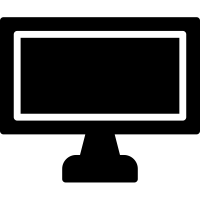
Screen size
Get the biggest screen you can. Bigger screens allow you to put application windows side by side, they allow for more programming code or essay material to be visible at once. If you can afford a light 15" laptop, go for it. This is helpful for both CivE or MecE students doing CAD work or CS and SoftE students writing code. Otherwise, get a 13" or 14" and spend $200 or $300 on an external 27" monitor for home.
This review of the 15" MacBook Air illustrates some advantages of a larger screen.
Mac or Windows?
I use both and either are acceptable.
If you are a Mechanical Engineering or Civil Engineering student you are likely to have the best result with just using a Windows computer. However, you can now run SolidWorks on Mac M1 and M2 machines using Parallels.
- MecE: Windows. (or Mac with Parallels)
- Example of Solidworks on Mac with Parallels.
- CivE: Windows. (or Mac with Parallels)
- Example of Revit on Mac with Parallels.
- ChemE: Windows. (or Mac with Parallels)
- EE or CompE: Mac with Parallels, but Windows is fine, too.
- SoftE: Mac, but Windows is fine, too.
- Computer Science: Mac, but Windows is fine, too.
More Details for Computer Science
Get a Mac unless you are good at maintaining a Linux distribution on your laptop. Even then, having a virtual machine running Linux is a practical option that doesn't require you to have Linux as your primary OS. Windows is a surprisingly good alternative to Linux these days, too, with VS Code, IntelliJ and PowerShell on Windows 10 and Windows 11. Also, there are great dedicated Linux machines out there, like Raspberry Pi's and BeagleBones that you can learn on... and mistakes can be easily fixed by simply reflashing the on-board SDCard.
More Details for Engineering
Get a Mac unless you need to use Solidworks or some CAD or FEA software that is really graphics intensive and Windows only (most Mechanical Engineers and some Civil Engineers). For some EE students, that might apply to you, too, if you need to use an FPGA or circuit simulation program. In all cases you may be able to get away with a Mac using Bootcamp or Parallels / VMWare.
Reach out to your program's department & find out if they use software that only runs on Windows PCs. If they require students to use specialized software, they likely have dedicated computer labs for it, and so you won't need to worry about running that software on your own personal computer. Furthermore, since the pandemic started, many departments have provided remote access to these machines that can be done from anywhere in the world on a variety of computer types.
Linux?
Forget about it. Linux on a laptop is only a viable option for a minuscule number of CS and Software Engineering students. It's not a viable option for the vast majority of students as a primary OS. Most students will encounter it in limited, school-supported applications like servers or embedded systems.
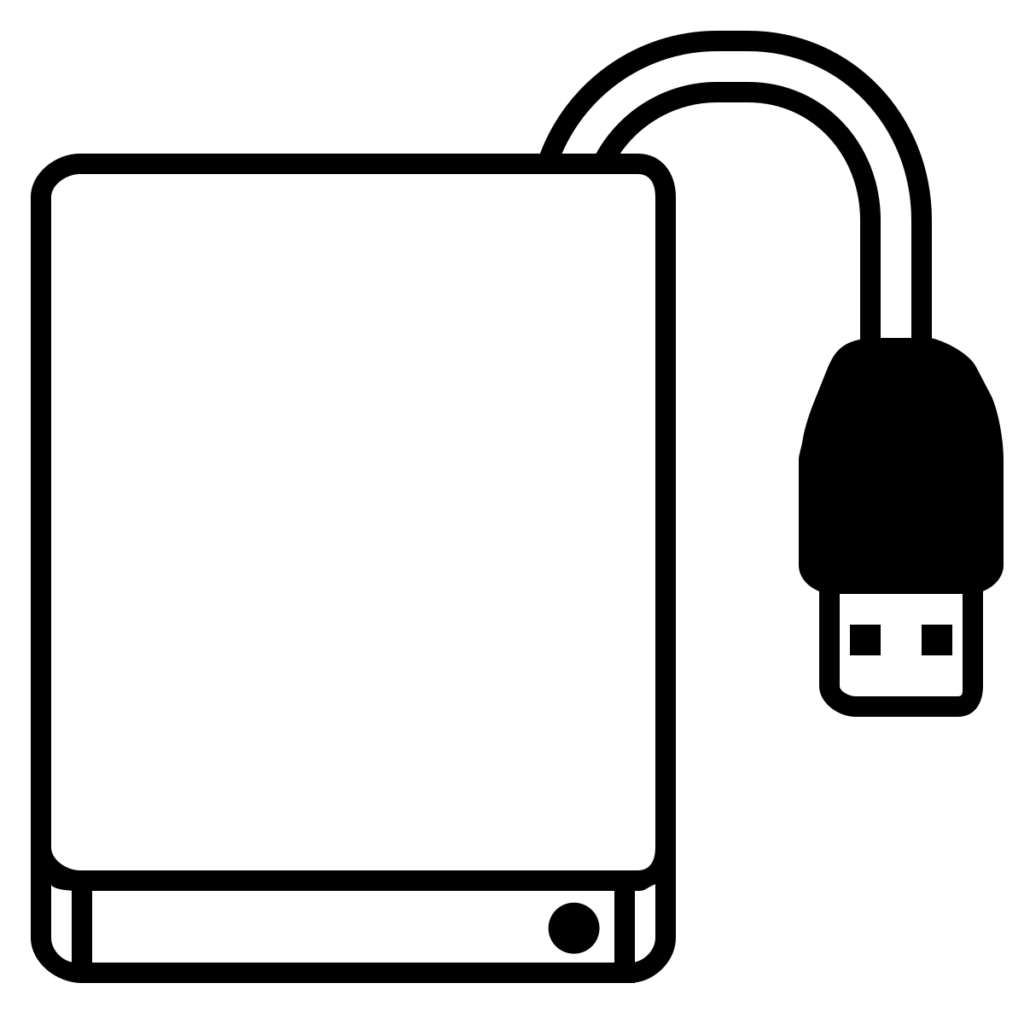
More on Accessories & External devices
Don't forget to budget for important accessories. From a backup drive and printer, to a portable USB-C hub and an extra power supply, these are all really useful things.
Get an external monitor for home. They're inexpensive: 24" - 30" will cost you $200 - $400. Some are smart phone or tablet compatible. Reading & writing are better with a big external monitor. Bigger text, more side-by-side images, more information sources visible at once, more details in your graphs, etc., etc.
An external backup drive. $100. While Google Drive, One Drive and Dropbox are great, you shouldn't rely on them as your unique back-up solution. If you set up the external drive right it will even make a copy of your cloud backup. Handy if ever someone hacks your account or your internet connection is flaky. The Mac "Time Machine" system is the gold standard for backing up. With Time Machine, you can even have two different backup drives, one in your apartment and another at your parents so that you can backup when you go to do laundry. It can be encrypted, too, protecting you from physical theft.
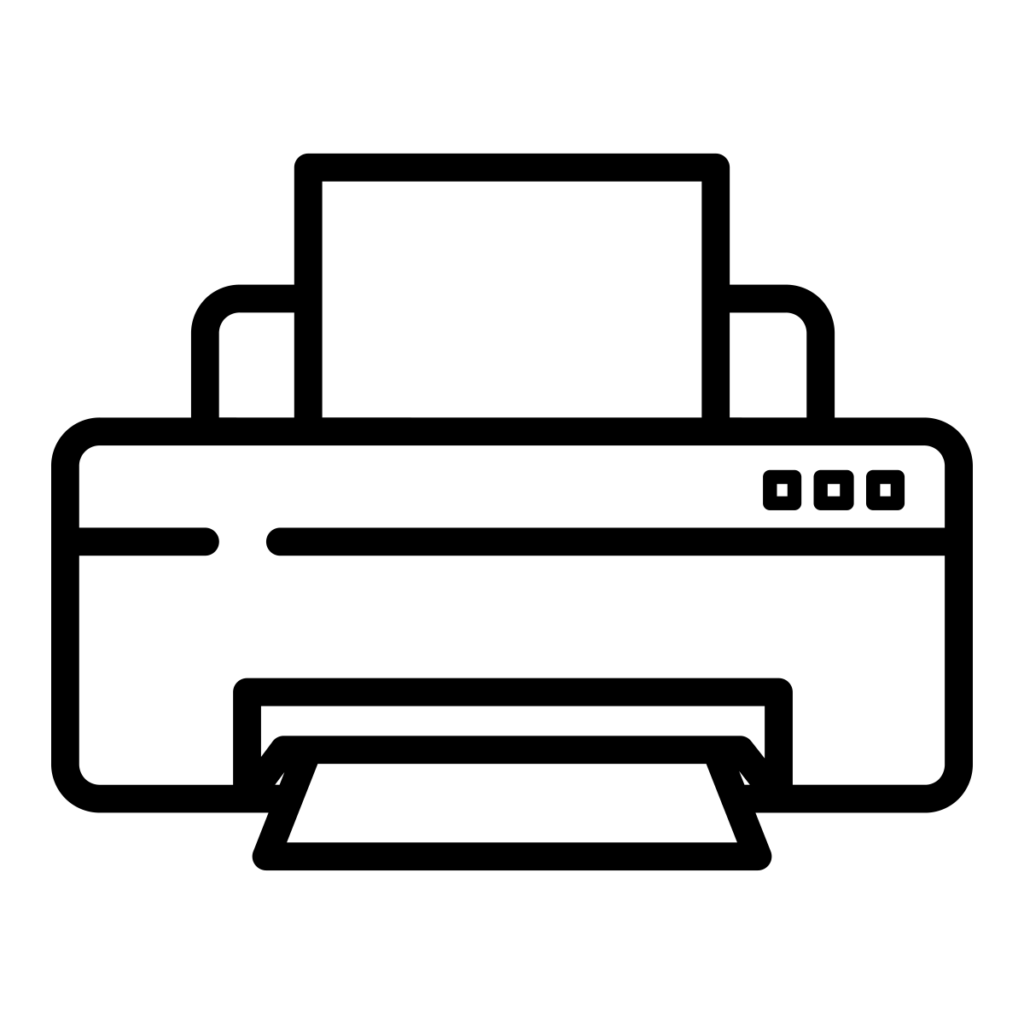
Think about power: one power supply for home and one for commuting. Get a powerbar with surge protection. ($25) or a UPS with both surge protection and battery backup ($100).
A printer. $150 for a black and white laser from Brother or Epson, etc is the most economical. I know it sounds really old school, but being able to print a document draft to be able to do essay or coding revisions on paper on your kitchen table is really, really useful. You can see more this way than on a small computer screen. Also, laser printers should be ventilated. Use in a room with a window that can open, because laser printer fumes are bad for you.
A padded laptop bag. $50 - $100. I once slipped on ice and fell on my backpack, with an unpadded laptop inside. I bent the computer when I fell. My computer was sad after that.
Should get a USB hub? Yes. One for home and maybe one for your school bag. @STARTECHdotCOM (https://www.startech.com/CA/) makes really good ones that generally work for _both_ Windows and Mac. For any modern laptop with USB-C, get one rated for 60 Watts "Power Delivery" (PD) or more. I really like the Startech DKT30CHVSCPD for both Windows and Mac computers. There are also some other affordable options at ShopperPlus and NewEgg. This YouTube video from Kyle Erickson provides a range of suggestions. At minimum, get a simple USB-A to USB-C adapter. They're about $20 from HP, Dell or Apple.
Write your name on your Device
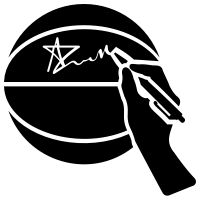
Finally, get a Sharpie marker & write your name, phone number & email address on your device. Same thing for your power plugs and USB cables -- label everything! Use a silver "sharpie" permanent marker if you have a black device. Use a black sharpie otherwise. Put a piece of transparent tape overtop of your writing to prevent it from wearing out.
Oh, some of you may be wary of putting your actual phone number or email address on your computer or power plug because of concerns regarding identity theft, stalking, etc. That's fair. The folks at https://return.me have a good service. Or use your parents' email or phone #.
Updates
May 13, 2024: (1)typo fixed in Screen Size section. (2) Am looking forward to seeing if our School gets it together to put together a set of device requirements.
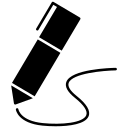
James Andrew Smith is a Professional Engineer and Associate Professor in the Electrical Engineering and Computer Science Department of York University's Lassonde School, with degrees in Electrical and Mechanical Engineering from the University of Alberta and McGill University. Previously a program director in biomedical engineering, his research background spans robotics, locomotion, human birth and engineering education. While on sabbatical in 2018-19 with his wife and kids he lived in Strasbourg, France and he taught at the INSA Strasbourg and Hochschule Karlsruhe and wrote about his personal and professional perspectives. James is a proponent of using social media to advocate for justice, equity, diversity and inclusion as well as evidence-based applications of research in the public sphere. You can find him on Twitter. Originally from Québec City, he now lives in Toronto, Canada.
