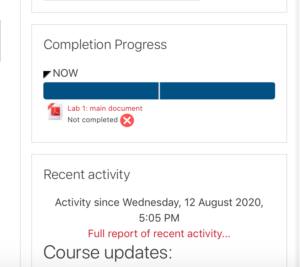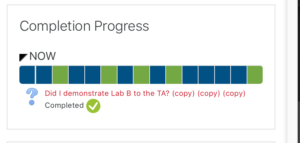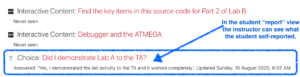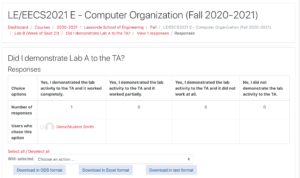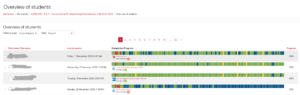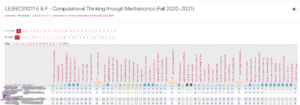With the move to online I think that it’s important to have students track their completion of tasks. I’m turning on completion tracking on eClass.
Some of the material I want students to receive grades for (like answering questions in an interactive video) while other material I want them to simply report that they did something and that no mark be assigned.
With doing lab reports I’ll be asking the TAs to keep track of who did a demo via video conference (e.g. Zoom) during the scheduled lab times. They’ll fill out an online spreadsheet to state how students did and what they accomplished. At the same time I would like students to self-evaluate. So I’ll use Moodle’s “Choice” activity, which permits students to give me a response that is not graded. It also allows completion tracking if the students have actually made a choice.
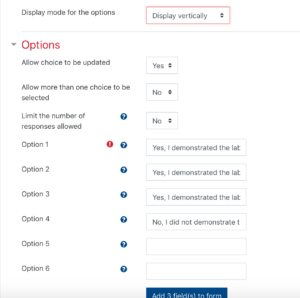
The Choice activity permits me to ask the students to choose among success rankings for a lab activity.
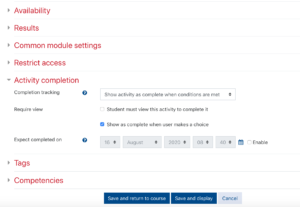
Completion tracking on a Choice activity is based on whether the student made a choice, not whether the choice was “right” or “wrong”.
Here, I’m asking students to make a choice between:
- Yes, I demonstrated the lab activity to the TA and it worked completely.
- Yes, I demonstrated the lab activity to the TA and it worked partially.
- Yes, I demonstrated the lab activity to the TA and it did not work at all.
- No, I did not demonstrate the lab activity to the TA.
When the instructor uses the “Demo Student” mode the instructor can check to see if the student choice had been registered. This is how the student sees it:
While in the report for the student the instructor can see what the student reported:
And we can also see what happened for all the students:
Now, for components that I add in that I don’t want to assign grades to, completion tracking is still turned on. Not only that, but the completion tracking indication is up to the student. They can mark it as complete even if they didn’t actually do anything with it. For optional Q&A sessions on Zoom, for which I post a URL to the recorded video, that’s absolutely fine.
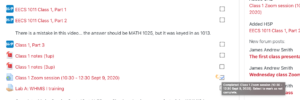
By default students will see a box beside any item added to eClass / Moodle. By default the student can self-select whether to indicate that it is completed (even if it wasn’t)
Reports
The easiest reports are found in the “overview of students” link from the main page:
You can detailed reports on the completion status of you students, like this:
Now, I have trouble finding the direct link for this report. So, I type in the URL for it as follows: https://eclass.yorku.ca/eclass/report/progress/index.php?course=XXXX&sifirst&silast where XXXX is the four digit ID for your course (like 5658 for my EECS 1011 class).
James Andrew Smith is an associate professor in Electrical Engineering and Computer Science Department in York University’s Lassonde School. He lives in Toronto, Canada. While on sabbatical in 2018-19 with his wife and kids he lived in Strasbourg, France and taught at the INSA Strasbourg and Hochschule Karlsruhe and wrote about his personal and professional perspectives. You can find him on Twitter.