To use Multitrack studio with an external MIDI keyboard you need to perform the following steps.
- Turn on Multitrack Studio
- Either regular or Lite editions. the Lite version will work, too. You can download it from the company website.
- Add the on-screen piano
- Click on the little piano icon on the bottom right of the screen.
- Add a MIDI track.
- Select “Add Track” from the upper right hand corner, between “Song” and “Mix Down”
- Make sure that MTSi appears to the right of the second dial on the Track 1 line.
- Click on the MTSi icon.
- Select on Instrument
- In the “MTSi” (MultiTrack Studio Instruments) pop-up window, choose an instrument like Accordion and make sure that it’s on Channel 1 (Ch 1)
- Play a note
- Either click on the on-screen piano, or
- Play a note on the external MIDI device.

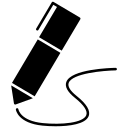
James Andrew Smith is a Professional Engineer and Associate Professor in the Electrical Engineering and Computer Science Department of York University’s Lassonde School, with degrees in Electrical and Mechanical Engineering from the University of Alberta and McGill University. Previously a program director in biomedical engineering, his research background spans robotics, locomotion, human birth, music and engineering education. While on sabbatical in 2018-19 with his wife and kids he lived in Strasbourg, France and he taught at the INSA Strasbourg and Hochschule Karlsruhe and wrote about his personal and professional perspectives. James is a proponent of using social media to advocate for justice, equity, diversity and inclusion as well as evidence-based applications of research in the public sphere. You can find him on Twitter. Originally from Québec City, he now lives in Toronto, Canada.
