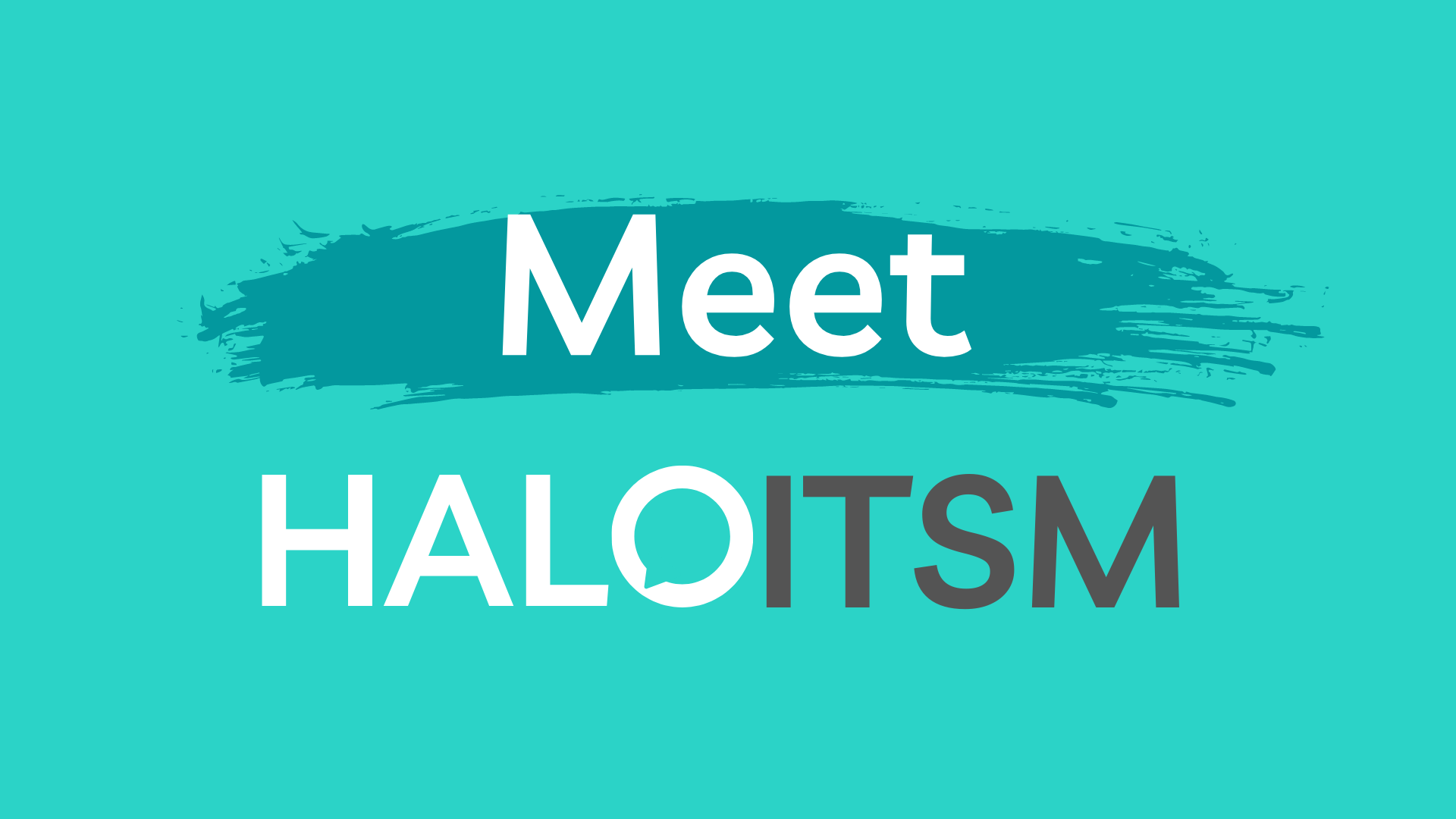
HaloITSM is our new cloud-based ticketing solution.
Halo is a fast, simple and fully configurable system with a modern end-user portal and a fully optimized mobile app. Halo will be our central hub for incident and change management. It will also host our service catalogue. Check out our Features tab to learn more about all the incredible things Halo has to offer.
Introducing "My Tickets" to the Halo Self-Service Portal
Hi Agents, we are happy to announce that we've added a "My Tickets" section to Halo's self-service portal. Now users can get a one-click of all their open and recently closed tickets and can even perform simple actions like adding comments and closing tickets. Check out the video below, where we provide a quick overview […]
How much faster is HaloITSM?
We've covered a lot of Halo's benefits in our previous articles, but it's time to share some actual performance. With the Halo launch date less than a week away, we wanted to show how much faster HaloITSM is than our old ticketing system. We completed a side-by-side test submitting the same ticket in both systems […]
Customizing your dashboard in Halo
It's time we take a look at the first thing agents see when they log in to Halo: the dashboard. While undoubtedly an aesthetic upgrade to what we already know from ticketing dashboards, the Halo dashboard also brings improved customizability and utility. Halo allows for customizable dashboard graphics that visualize essential data, as well as […]
HaloITSM: Reporting done right
Our last few articles covered Halo’s updated look and feel and how it handles ticket classifications and searching. This week, we cover something that combines all those aspects: reporting. We are excited to share how reporting works in Halo and how you can get the most out of it. With only a few clicks, you can access your reporting library […]
HaloITSM: Reimagining ticket classification
In the past, we've talked about Halo's improved look and feel, but those improvements aren't just cosmetic. When we talk about ticket classification, the changes to look and feel are both functional and exciting. Some of the first steps we took when improving our ticketing system were reimagining how we classify our tickets and redesigning our […]
The search features we’ve been looking for
Take a look at ticket searching in Halo Last week we told you that Halo was coming and shared some look and feel improvements over our current Cherwell solution. Today, we are showing off one of Halo’s most exciting upgrades—one we think will make you all very happy: improved ticket searching. Gone are the days of […]
Meet our new ticketing system!
As some of you already know, we've been working hard to replace our old Cherwell ticketing system. Well, the time has come for us to show off its successor: HaloITSM. Halo is a significant upgrade to Cherwell and makes ticketing easier, faster and all-around better. But don't just take our word for it; check out […]
















