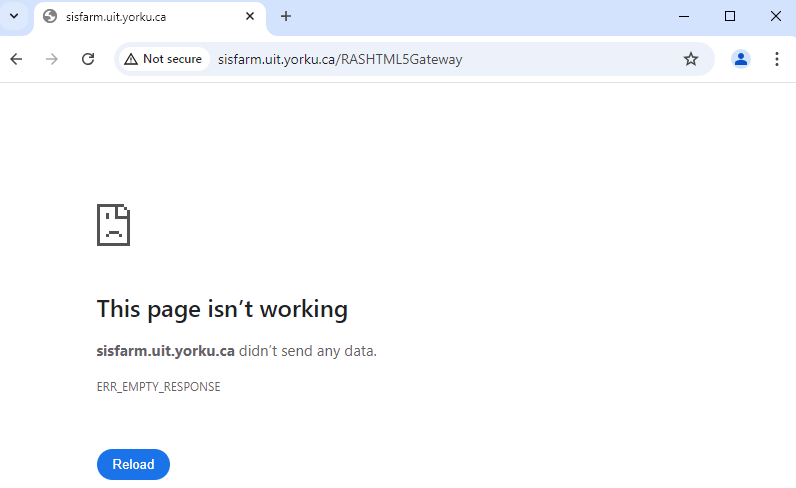All current York employees (faculty and staff) have access to a wide variety of discounted software and free downloads.
**Please note faculty and staff needing software installed on a York-owned computer should make a service request.
Featured Services
Overview
MyApps is York University's one-stop portal for students, faculty and staff to remotely access the software they need. With MyApps, you will have access to all the resources you need wherever you go. MyApps is a free service offered to all students, faculty and staff.
You can expect:
- A modern interface: MyApps provides a one-stop University portal to access software.
- Better performance: Applications will run as seamlessly as if they were locally installed on your computer.
- Consistent user experience: All applications behave the same, whether launched from a Mac or PC.
- Seamless authentication: When using a Windows machine, if you have already authenticated with your Passport York credentials, you will not be prompted to log in to MyApps
Requirements:
Apple
- Mac OS X 10.13 (High Sierra)
- Mac OS X 10.14 (Mojave)
PC
- Microsoft Windows 7 (supported until January 14, 2020)
- Microsoft Windows 10
Browsers
- Google Chrome (preferred)
- Mozilla Firefox
- Internet Explorer (supported until January 14, 2020)
- Safari
How do I access it?
**Please note MyApps requires your active Passport York username and password, and is available via any computer that meets the system requirements
Frequently Asked Questions
MyApps FAQs
Zoom FAQs

Learn More
Not finding what you are looking for or need technical assistance? We are here to support you!