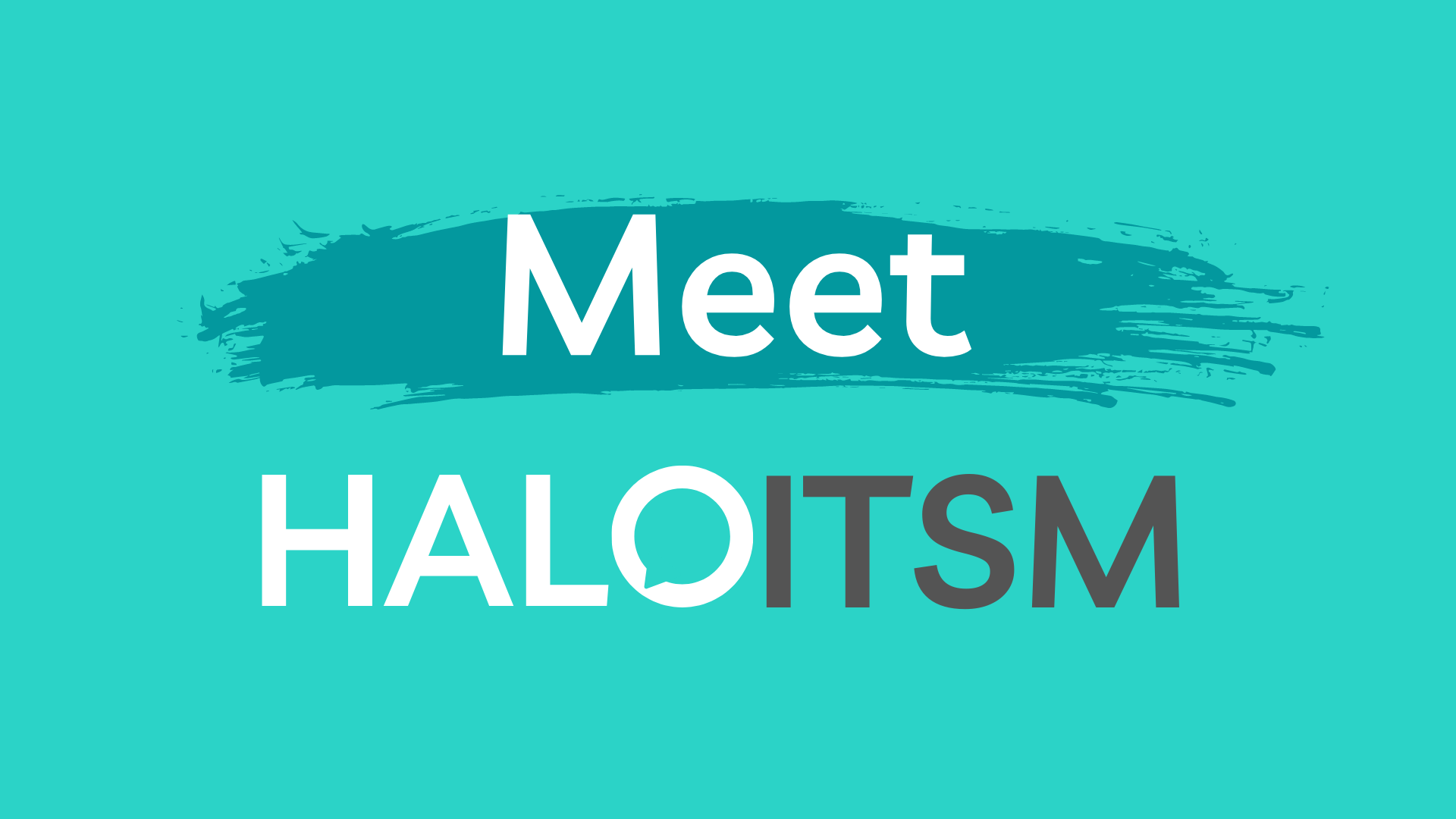
HaloITSM is our new cloud-based ticketing solution.
Halo is a fast, simple and fully configurable system with a modern end-user portal and a fully optimized mobile app. Halo will be our central hub for incident and change management. It will also host our service catalogue. Check out our Features tab to learn more about all the incredible things Halo has to offer.
Introducing "My Tickets" to the Halo Self-Service Portal
How much faster is HaloITSM?
Customizing your dashboard in Halo
HaloITSM: Reporting done right
HaloITSM: Reimagining ticket classification
The search features we’ve been looking for
Meet our new ticketing system!
How-Tos
Please visit the Help and Training tab to learn more.
To switch between the agent and end-user portal:
- Select your profile in the top-right corner of the window
- Click either the Switch to Agent Application or the Switch to End-User Portal option

If the end-user you are searching for is not in the system, type "Not System" in the end-user details search bar and select the "Not in System" option.

To add a signature to your outgoing emails in Halo:
- Go to the top corner of the Halo screen and click on your initials.
- Select the My Account option.
- Click Edit in the top left corner.
- Navigate to the Preferences tab.
- Scroll down and expand the Email Signature area.
You are now ready to add your signature.

Service Requests have an action button on their top banner called Classify as Incident and Incidents have one called Classify as Service Request. Click either of these buttons to reclassify your ticket.


Halo agents cannot create new ticket templates. To create a new ticket template, you'll need to submit a service request.
Security
Yes, Halo is protected via Passport York which includes 2FA (Duo Authentication).
Halo has three instances: IT, HR, and PB. Any agent belonging to an instance can search and view every ticket in that instance. For example, any IT agent can see all tickets in the IT instance.
When you create a new note it is private by default.
Other agents in your Halo instance (IT, HR, PB) can see private notes attached to tickets.
Customers can't see the private notes you add; however, once the self-service portal is added in a later phase of the Halo deployment, notes set to public will be visible to end users.
No. Agents cannot delete files attached to tickets. To delete an attachment, contact client services and request the help of a Halo admin.
Features
Halo leverages powerful search features that enable agents to search in many ways: including by status, date, body content, submitter, team, department, etc.
Halo searches go back to the first ticket and will even return cancelled/closed tickets results.
Visit our Help and Training tab or check out our feature post on ticket searching to find out more.
Halo has an Agent forwarding feature that allows Agents to forward emails sent to them by customers to askit@yorku.ca. When an agent forwards one of these tickets, Halo creates it under the customer's account, not the agent's.
For example, if Faculty Member Colby emailed CS Agent Sam requesting help, CS Agent Sam could forward that email chain to askit@yorku.ca. Halo would then create a ticket with the contents of the email chain and set Faculty Member Colby as the owner of that ticket.
Halo employs Azure AD's auto-logout policy, which states that after 5 minutes of inactivity, an agent will be logged out of the system automatically.
It is possible to open multiple tickets or lists at the same time
Canned text is prewritten saved text that can be used throughout the ticketing process to save time. Canned text can even include attachments and hyperlinks.
Any agent can create canned text. This text can be restricted to individual agents, teams, departments or even shared globally (though we don't recommend creating global canned text).
To create canned text:
- Click your profile in the top right corner of the window.
- Click My Account
- Navigate to the Preferences tab.
- Select the Edit option in the top left of the window.
- Scroll to the bottom and expand the Canned Text dropdown.
- Click on the Add option.
- Create your canned text
- Choose which individuals, teams, departments or groups you'd like to restrict it to.
- Click Save.
To find out more on canned text, visit our Help and Training tab.
Yes! Halo is a cloud-based solution.
Halo has a helpful option to add/remove yourself as a ticket follower. Visit our Help and Training tab to find out more.
Halo uses child tickets to handle dependencies. To learn more about child tickets, visit our Help and Training tab.
There is no "Undo" function in Halo. You can visit the "Audit Log" tab to see any changes you've made or actions you've performed.
Yes! It is possible to duplicate a ticket using the Clone option on a ticket. Visit our Help and Training tab to find out more.
In Halo, you cannot close a parent ticket with open child tickets. If you attempt to do so, you will receive a warning message referencing the child tickets that need to be closed first.
Yes! A To-Do list can be created when a ticket template is being used to create a ticket.
No. To-dos are reminders and don't need to be completed before you resolve a ticket.
All linked child tickets will be resolved if the linked Parent ticket is resolved. If a child ticket is resolved, only that child ticket is resolved, and the other child tickets will be resolved separately.
Yes! To save a custom report, click on the Save as New button at the top of the report. This will save the report with the filters that you have specified.

You can easily create new filters and save them. Click on the pencil beside the current filter and click the New button under the list of existing filters.

Yes! You can schedule reports to be emailed out to specific recipients whenever you like.
Yes, and as part of the Halo implementation, we've increased our concurrent licensing by ~30%.









