The Microsoft Office 365 Education suite is available to all active YorkU students. Collaborate effortlessly and keep your files secure. Log in through your browser below or follow the instructions for desktop and mobile installation>>
**Please note: You must log in with your PY@yorku.ca (not PY@my.yorku.ca) and Passport York password.
Featured Services
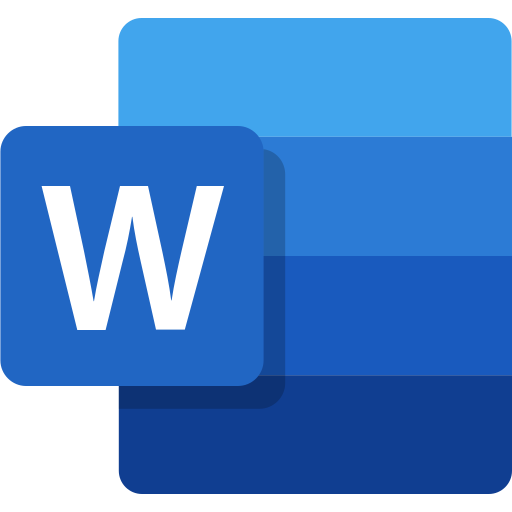
Draft, save, and share documents with built-in writing assistance and handy templates.
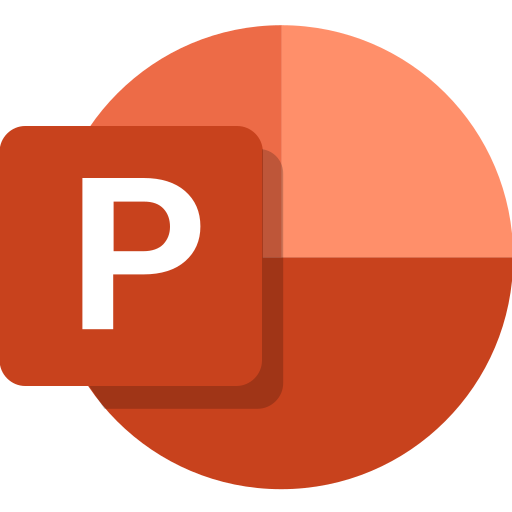
Design captivating presentations and collaborate in real-time from any device.
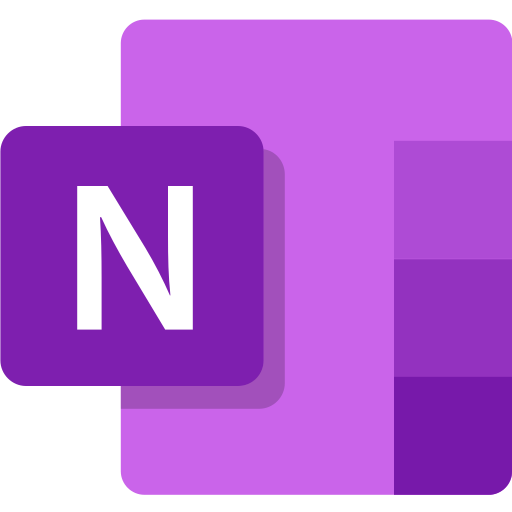
Capture, organize, and access your notes in one place.
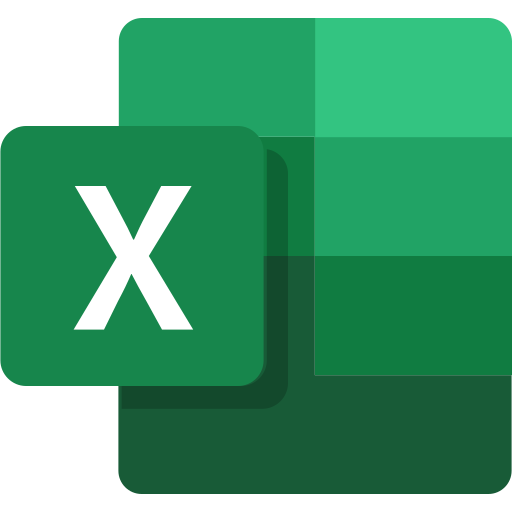
Turn data into insights with spreadsheets.
Additional Apps included in your Microsoft 365 Educational Suite:
OneDrive: Save and share your files wherever you go.
Outlook: Stay on top of emails, calendars, contacts, and to-do lists
- **Please note that Outlook is ONLY for graduate students
- For more information on Outlook please visit the email page
Teams: Bring everyone and everything together in one app that makes it easy to stay organized and connected.
Forms: Easily capture the information you need with custom surveys, polls, and quizzes.
Clipchamp: An easy-to-use video editor for your multimedia content. Capture, create and edit videos with professional-quality tools.
Frequently Asked Questions

Learn More
Not finding what you are looking for or need technical assistance? We are here to support you!


