All currently registered York students have access to a wide variety of discounted software and free downloads.
Students can also access software available in computer labs.
**Please note once you are no longer an active York student, you will lose access to computing services such as Microsoft 365 and MyApps. Please visit the Accounts Lifecycle page for more information.
Featured Services
Overview:
All new students get a Google Apps account automatically when they activate their Passport York account via Manage My Services. Email address format is username@my.yorku.ca.
**Please note only undergraduate students use Gmail. Click here for more information on you undergraduate Gmail account>>
How do I access it?
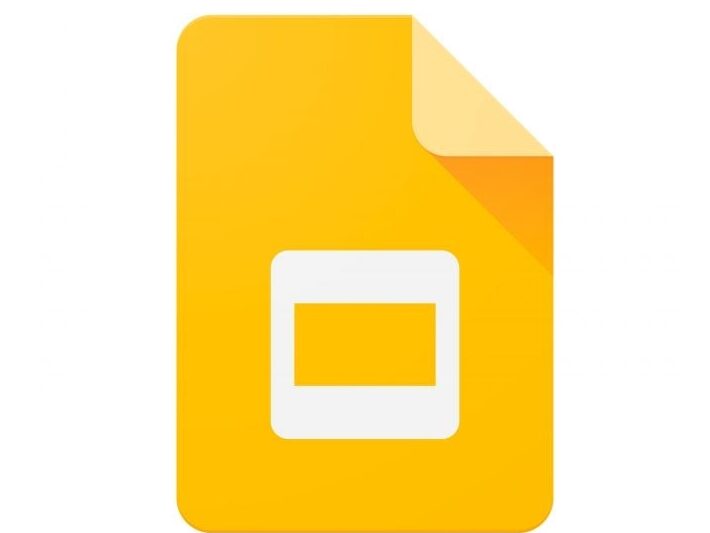
Design presentations, share ideas, and work together with your classmates seamlessly.
Additional Google Apps:
Store your files securely and open or edit them from any device.
Create spreadsheets for your data and collaborate with your colleagues.
Share and discuss files in Google Docs, Sheets, and Slides all in one place.
Hold impromptu video meetings on the go, host or attend virtual training classes around the world, perform remote interviews, and much more
Manage event registrations, create a quick opinion poll, create quizzes, and much more.
Capture notes, share them with others, and access them from your computer, phone or tablet.
Build internal project hubs, team sites, public-facing websites, and more—all without designer, programmer, or IT help.
Create contacts and contact groups, communicate with contacts, and more.
Create mailing lists, share files with team members using one address, and more.
Overview:
MyApps is York University's one-stop portal for students to remotely access software they need. Some software is free and some is available at a discounted rate.
You can expect:
- A modern interface: MyApps provides a one-stop University portal to access software.
- Better performance: Applications will run as seamlessly as if they were locally installed on your computer.
- Consistent user experience: All applications behave the same, whether launched from a Mac or PC.
- Seamless authentication: When using a Windows machine, if you have already authenticated with your Passport York credentials, you will not be prompted to log in to MyApps.
**Please note MFA enabling and UX change on October 15, 2024 please read: https://www.yorku.ca/uit/faculty-and-staff-services/software-and-apps/mfa-on-myapps/
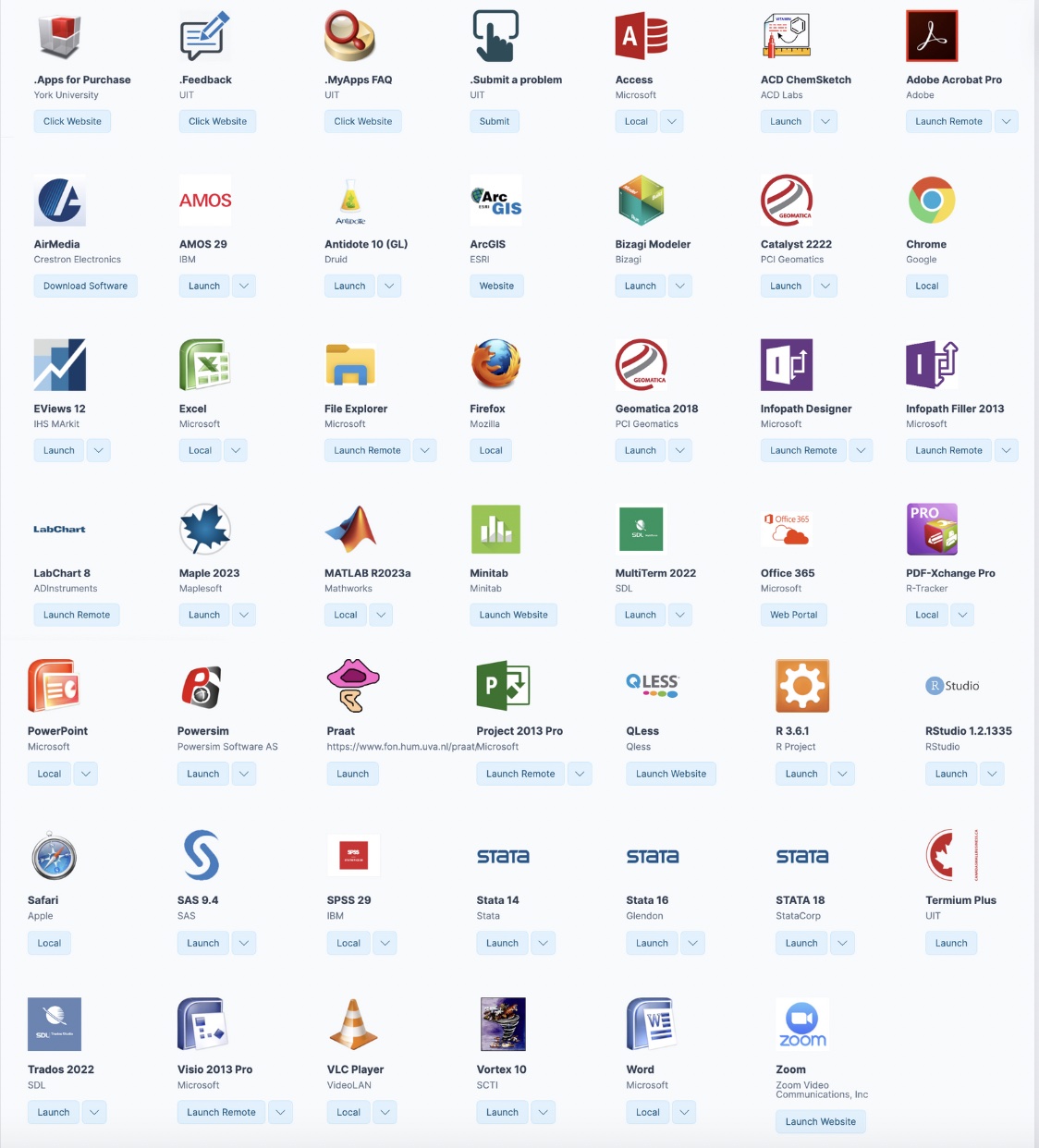
Requirements:
Apple
- MacOS 11,12, and 13
PC
- Microsoft Windows 10
Browsers
- Google Chrome (preferred)
- Mozilla Firefox
- Safari
How do I access it?
Overview:
Zoom is an application that makes it quick and easy to create and collaborate in simple meetings, study groups and online learning. Some professors may also chose to hold online classes on Zoom.
All active York University students are eligible for licensed accounts. Sign up for yours by logging in with your Passport York information. Users can host meetings of up to 300 participants for an unlimited duration, complete with screen sharing, video recording and a host of other collaboration features. There are a couple of ways to sign into Zoom:
How do I access it?
How do I access it?
| Name & Functionality | Instructions |
|---|---|
| Chrome (Browser) | For Windows For Mac |
| Firefox (Browser) | For Windows For Mac |
| AntiVirus (Security) | For Windows For Mac |
| WinSCP (File Transfer- FTP) | For Windows |
| PuTTY (Terminal Emulator) | For Windows |
| VLC Media Player (Entertainment) | For Windows |
| ArcGIS (Web GIS) | For Windows For Mac |
How do I access it?
Discounted software available to undergraduate and graduate students:
| Name & Function | Instructions |
|---|---|
| IBM SPSS Statistics (Statistical analysis software) | For Windows For Mac |
| SAS (Statistical analysis software) | For Windows |
| Minitab (Statistical software) | For Windows |
Discounted software available to graduate students only:
| Name & Function | Instructions |
|---|---|
| IBM Amos (Statistical analysis software) | For Windows |
| NVivo, NVivo 12, NVivo 14 (Data analysis software) | For Windows For Mac |
Overview
Microsoft 365 is available to all York U students, staff, and faculty for home and personal computers. It can be used on up to 5 PCs or Macs and other mobile devices (Android, iOS, Windows tablet). Microsoft 365 includes Word, Excel, PowerPoint, OneNote, Outlook, and offers file storage on OneDrive cloud service. It will work on any device or system running a current version of a supported browser (Chrome, Firefox, Edge). For a full list of supported browsers, click here.
**Please note if you have a York registered computer, you have Microsoft 365 already installed.
Frequently Asked Questions
MyApps FAQs
To request access to an application that is already on the MyApps portal, please submit a request to askit@yorku.ca.
When hovering over an app, you will be presented with one or more of the following options:
- Launch Remote:
- Available on Apple and Windows devices
- Launches the application via a remote session to York University data centers
- Launch in Browser:
- Available on Apple, Linux and Windows devices running a supported browser such as Google Chrome
- Launches the application via a remote browser session to York University data centers
- Web Portal:
- Available on Apple, Linux and Windows devices running a supported browser such as Google Chrome
- Launches the application on the web
- Launch
- Available on Windows devices
- Downloads the application to your device as a virtual copy and will launch it as if it was installed on your device
Users may encounter issues if they do not confirm giving Parallels access to their Hard Drive the first time they run Parallels. Please follow the instructions in the following document to fix this issue.
View help videos to assist you with everything from logging in and customizing your portal, to troubleshooting and requesting support.
Logging into MyApps now requires all users to authenticate using Passport York and Duo 2FA. For more information, click here.
There is a known issue where logging into some York web services may cause an error when launching applications remotely. You will see the error below in your web browser after launching a remote application:
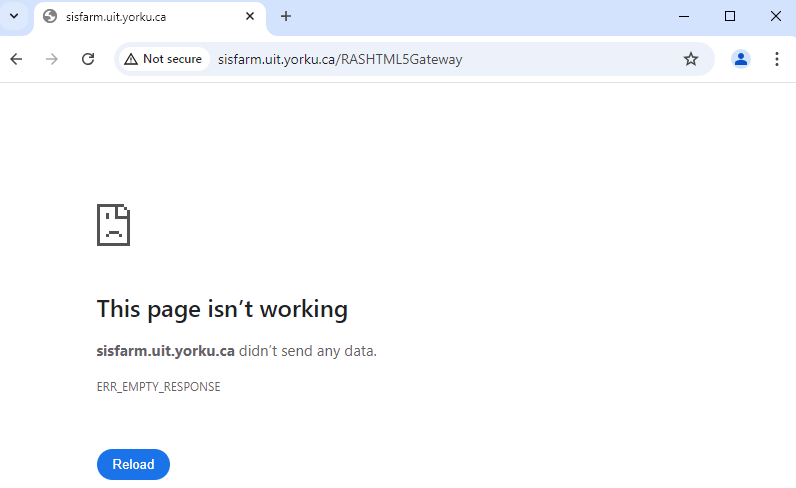
We know logging into the following services will cause this error, but other services or conditions may also cause it:
- HR Self Serve
- SIS Web Apps at https://sis.info.yorku.ca
We recommend you use another browser when accessing HR Self Serve so it does not interfere with MyApps remote applications.
If you encounter this issue, close your browser and try again. If you still get the error, delete your cookies in your default browser, which should fix the issue. Here is how you can delete your cookies from various browsers:
When following the above instructions to clear your cookies, please ensure that any additional tabs that open in your browser are closed to prevent this error from occurring (e.g. you have a SIS Web App that automatically opens in a different tab in your browser). Some browsers allow you to reopen tabs that were open in your previous browsing session:
- Open your browser, open a new blank tab
- Close any/all other tabs that automatically open
- Clear cookies in your browser (select “All Time” for the time period)
- If already logged in to MyApps, logout
- Close your browser
- Open a new browser window and login to MyApps again
We are currently working with the vendor to resolve this issue, and we thank you for your patience.
Zoom FAQs
Yes, a Passport York account is required to access Zoom.
The Zoom at York University service does not, by default, store any personal information beyond name and email address (which serves as the user account). Your Passport York credentials are never shared with the service. If you choose to add a profile picture or any other information manually to your profile, that information will also be stored.

Learn More
Not finding what you are looking for or need technical assistance? We are here to support you!



