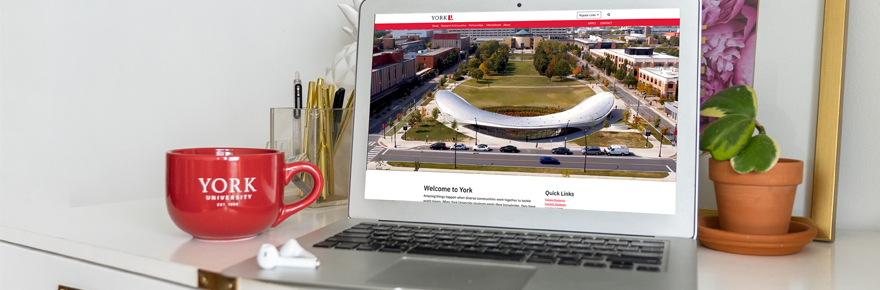
With York University closing for the holiday break, faculty and staff are reminded to lock workspaces and ensure out-of-office messages are in place to inform colleagues and external contacts of any absence.
The following steps outline how to set up an out-of-office message in Microsoft Teams, which will automatically sync with Outlook.
- Open Microsoft Teams
• Select the three dots (…) in the top-right corner of the Teams window, beside your profile picture or initials.
- Access out-of-office settings
• From the dropdown menu, select "Settings" and navigate to "General."
• Scroll down and click on "Set status message" or locate the Out-of-Office option.
- Enter the out-of-office message
• The message below can be used or modified as needed:
"Thank you for your email. York University is closed for the holiday break as of Tuesday, Dec. 24 and will reopen on Thursday, Jan. 2.
If your matter is urgent, please contact the University switchboard at (416) 736-2100.
Wishing you a peaceful and happy holiday season."
- Set the start and end dates
• Indicate the dates when the out-of-office status will apply. If the absence extends beyond the official holiday break, adjust the dates accordingly.
- Enable Sync with Outlook
• Ensure the "Send automatic replies" option is selected to synchronise the message with Outlook.
- Save changes
• Click Save or OK to apply the settings.
- Troubleshooting
• If the message does not sync with Outlook, signing out and back into both Teams and Outlook may resolve the issue. For further assistance, contact AskIT@yorku.ca.
Ensuring workspaces are secured and communications are in place will help facilitate a smooth transition into the holiday break.
