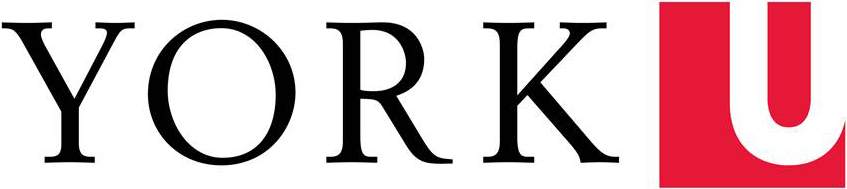Exams
Mobile YU-cards are recognized as an official form of identification.
Follow the guidance of the exam invigilator/instructor on the use of mobile YU-cards and the placement of mobile phones during exams.
Wearable devices should be packed away during exams and will not be accepted in exam spaces. Follow the guidance of the exam invigilator/instructor on the use of the mobile YU-card and the placement of mobile phones during exams.
Physical YU-card
The mobile YU-card is the default format. Physical (plastic) YU-card are only issue for accommodation. You cannot have both.
- If your phone does not support mobile credentials, you will be accommodated with a physical card instead.
- A $30 fee applies for all physical cards replacements.
No. Every student and staff member can only have one credential at a time (Apple Watch excepted) for security purposes. You will not be able to use your physical card if you switch to the mobile YU-card.
Personal Information
Information displayed on your YU-card is provided by York University's Student Information System and Human Resources databases. If you are a student and need to update your information, you can do so through the Registrar’s Office. If you are a faculty or staff member you can make updates by contacting your HR representative directly. Once changes are submitted, they will be reflected on your mobile YU-card within 48 hours. Please contact the YU-card Office at yucard@yorku.ca if re-adding is required.
Open your digital wallet, and tap the top right corner icon (i) on Apple Wallet, or (…) on Google Wallet. Your number will then be displayed, along with other information including YU-card contacts and more.
Payments
When you tap your mobile YU-card, you will see a blue check mark on your phone screen. This shows that your card has been read, but does not mean the transaction was approved. When making payments with your card, the merchant will let you know if the transaction was approved. You will also see your account balance information updated on your Mobile YU-card or in the “Transaction History” tab on your eAccounts app.
- You can’t use your YU-card to pay for parking. Instead, please download the HonkMobile app to pay for parking at York lots.
- Access to Residences on Keele campus is currently granted through a room key issued by Housing.
To display your ID to a merchant, simply open your mobile wallet and present your YU-card as you would with any other piece of ID. The mobile YU-card York University’s official identification.
Please note: Your YU-card does not confirm your student status. We recommend getting a letter of enrollment to prove your status. Learn more by visiting the Request a Letter page.
Technical
| Classification | Eligible? |
|---|---|
| Student | Yes |
| Faculty/Staff | Yes |
| Contractor/Guest/Visitor | No |
Don’t worry, your YU-card is not dependent on data or Wi-Fi to function.
Contact the YU-card Office at yucard@yorku.ca.
It is recommended that you keep your YU-card on your device, however, you can remove your credential from your digital wallet and re-add it when you return.
From phone:
- Navigate to the Wallet app.
- Tap the icon located in the top right corner of your card.
- Scroll to the bottom and select Remove Card.
From Apple Watch:
- Navigate to the Watch app on your iPhone.
- Scroll down and select Wallet & Apple Pay.
- Tap on Transact Mobile Credential.
- Scroll to the bottom and select Remove Card.
**To add credentials back onto your device, you must be eligible and not have exceeded the device limit for your YU-card.
No. As long as your enrollment or contract status meets eligibility, the credentials you added will remain active.
Your YU-card will become inactive when you no longer meet the York eligibility requirements. If you transfer to another department or program on campus, there will be no change.
Visit the Reset your Passport York password website for information. For further assistance, please contact University Information Technology directly.
Other
Contact the YU-card Office by email at yucard@yorku.ca or by telephone at 416-736-5674. Check out the YU-card office business hours for in-person inquiries.
Students must present identification during their examination period. As York continues its transition to mobile YU-cards, students with a digital version have been advised to bring alternate government-issued ID, such as a passport, a driver’s license, an Ontario photo identity card, permanent resident card or a certificate of Indian status card.
Faculty/staff can follow the following technical guidelines when using mobile YU-card identification for students. Students have been advised to follow the guidance of the exam invigilator/instructor on the use of mobile YU-cards and the placement of mobile phones.
Mobile YU-cards can only be verified through the mobile wallet. A screenshot of a mobile YU-card is not verifiable and should not be accepted as identification for an exam. To verify a student’s mobile YU-card, have the student open their digital wallet on their phone, and ask them to tap the top right corner icon (…) on Google Wallet on an Android phone or (i) on Apple Wallet on an iPhone. (See screenshots below.) The student number will then be displayed, along with other information. For fall 2023 final exams, scanners (“pull-up” readers) may be requested through the YU-card office for larger exams to help verify mobile YU-cards quickly.
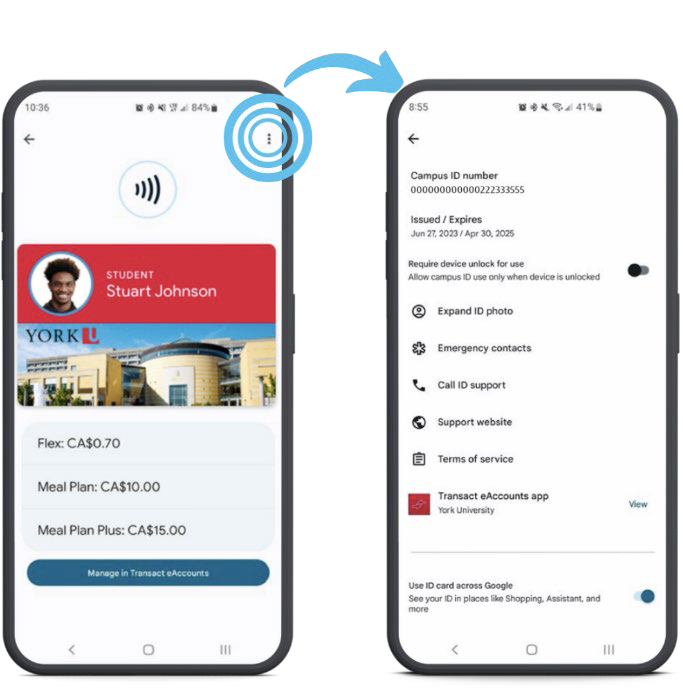
YU-card on an Android phone
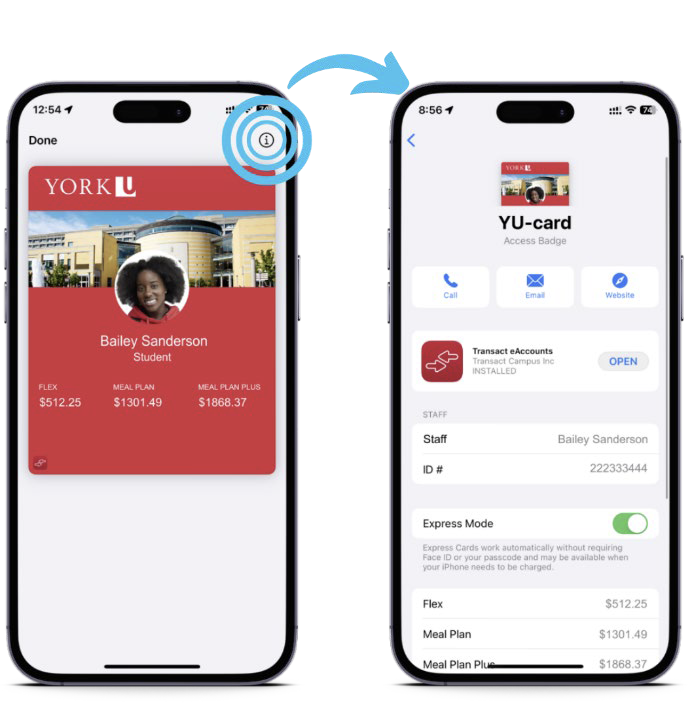
YU-card on an iPhone
Please note: The above icons will only appear when the mobile YU-card is opened from the digital wallet app. Payment shortcuts (e.g. double tapping the power button on an iPhone) will not give these options. See below for images of the Apple Wallet (iPhone) and Google Wallet (Android phones) icons.
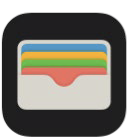
Apple Wallet icon
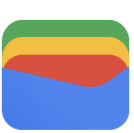
Google Wallet icon
Mobile credentials provide a more secure solution that can effectively help to mitigate the risks of counterfeiting and other fraudulent activity. Staff are recommended to follow recommended verification practices to ensure authenticity.
Wearable devices should be packed away during exams and will not be accepted in exam spaces. Students have been advised to follow the guidance of the exam invigilator/instructor on the use of the mobile YU-card and the placement of mobile phones during exams.
A passport is an accepted alternate form of government-issued photo ID for exams. Instructors, Course Directors, and TAs also have access to the YU-card validation tool, which allows them to look up individuals who have forgotten their IDs or are unable to present them. Please contact yucard@yorku.ca to learn more about this web app.
- Log into eAccounts to deactivate your card or device. During regular business hours, contact the YU-card Office at 416-736-5674 or yucard@yorku.ca to notify us to deactivate the Mobile YU-card. Be sure to specify whether the physical card, watch, and/or mobile YU-card should be deactivated. Any device not specified to be suspended will remain active.
- If applicable, identify the fraudulent activity: for purchases using Flex dollars or Meal Plan, contact the YU-card Office (416-736-5674 or yucard@yorku.ca) and report the suspected fraud. If door access was involved, contact Door Access Services.
How to deactivate on eAccounts:
- On the eAccount app:
- Tap the gear icon in the upper right corner.
- Select the Card Management option.
- Choose the credential you want to deactivate and toggle it off.
- You will receive a confirmation email. Only the selected card will be deactivated. All other credentials will remain active.
- On the eAccounts website:
- Select Card Services.
- Select Deactivate Card.
- Select the credential to deactivate and click on “Deactivate Card”.
- You will receive a confirmation email. Only the selected card will be deactivated. All other credentials will remain active.
Additional instructions for Lost/Found Apple devices and Find My iPhone are located at https://support.apple.com/en-us/HT201472
To reactivate a found device that was suspended, perform the following steps:
On the eAccounts App:
- Tap the gear icon in the upper right corner.
- Select the Card Management option.
- Choose the credential you want to reactivate and toggle it on.
- You will receive a confirmation email. Only the selected card will be reactivated.
On the eAccounts website:
- Select Card Services
- Select Activate Card
- Select the credential to reactivate
- You will receive a confirmation email. Only the selected card will be reactivated.
The YU-card system only collects data that is relevant to issuing and maintaining your YU-card and its status. This includes your name, student card number, photo, classification, role and account balances.
Mobile cards are stored in the secure near field communication (NFC) element of mobile wallets, and are protected with multiple encryption layers following industry standards for information privacy and protection.