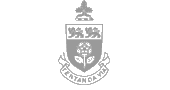Getting Statistics and Reports for Your Course
Most faculty members who require their students to do the Academic Integrity Tutorial or the other online tutorials listed on this site ask that students print and hand in the quiz results page as proof of having done the assignment. Other options for getting your class results include (1) requesting a course report, or (2) viewing course reports online in the YQuiz statistics and reporting tool.
Option 1: Requesting a Course Report
Course Directors can get statistics and reports by sending an email request to the administrator of the quiz:
| For Quiz: | Contact: |
|---|---|
| The Library Research Roadmap | York University Libraries: Janet Cheng (jcheng@yorku.ca) |
| The Web Research Tutorial | York University Libraries: Janet Cheng (jcheng@yorku.ca) |
- Please send your request from your York University faculty email account
- If you are a TA, please ask your course director to send the request, or copy him/her on your email
- In the email, include:
- the name of the quiz(zes) for which you need reports
- your detailed course code(s) as given by the Course Code Lookup service
- whether you need the report to show results for a specific time period: e.g., some faculty ask their students to complete the quiz in the current academic term, while others will accept quiz scores from previous academic years
Option 2: Viewing Course Reports Online
Alternatively, Course Directors may arrange to view statistics and reports online directly in the YQuiz statistics & reporting tool. The technical requirements for viewing statistics and reports are the same as those for taking a quiz.
Requesting Permission to View Reports
You need to be authorized to get statistics and/or reports for your course(s). Course Directors can request access by sending an email request to the administrator of the quiz (see table above).
- Please send your request from your York University faculty email account.
- If you are a teaching assistant, please ask your course director to send the request, or copy him/her on your email.
- In the request, include:
- the name of the quiz(zes) you want to be able to check
- your Passport York ID
- your detailed course code(s) as given in the Course Code Lookup service.
- Once your access has been granted, you will be sent the location of the statistics and reporting web page, needed in the next stage. Each quiz has a different Statistics and Reports page.
Viewing Statistics and Reports
- Use your web browser to go to the Statistics and Reports page of the quiz.
- Login with your Passport York ID (the page is protected from unauthorized users).
- You will see an Access Denied page if you are not authorized to view the Statistics and Report page.
- Use the Filter Options to show the type of information you want to include.
- Click a Report Button to generate the type of report you want.
For More Help...
For more information about the options on the Statistics and Reports page, please see the YQuiz Statistics and Reports help file, part of the YQuiz & YQuiz Writer documentation on the York computing site.